After finishing editing a page in Word, what to do if you want to repeat all the content in the same document or another document? In fact, the way to duplicate a page in Word is basically the same as copying and pasting some specified texts.
1. One Page Document
If your document has only one page, then you can press [Ctrl+A] to select all the content in the file.
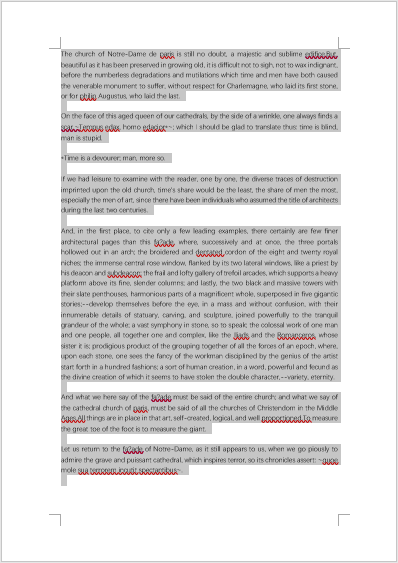
Press [Ctrl+C] to copy all the selected content and press [Ctrl+V] at the place you want to duplicate this page whether in the same document or not.
2. Multiple Pages Document
If the content you want to duplicate is just one of the pages in a long document, then click & hold the left mouse from the beginning of the page and drag it to select all the content till the end of the page.
Press [Ctrl+C] to copy it and press [Ctrl+V] at the place you want to insert the duplicated page.
For example, if you want to duplicate page 1 and insert it before page 2, you can copy the content of page 1, then put your cursor in front of the first character of Page 2. Thus the duplicated page will be inserted between Page 1 and Page 2.
You can also insert a new page by clicking Blank Page in Insert tab. The new page will be inserted at the place of your cursor. If you want to insert a new page as page 2, you should put the cursor after the last character of page 1.
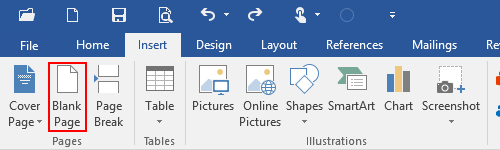
Then you can place your cursor at the blank page and press [Ctrl+V] to duplicate the page you just copied.
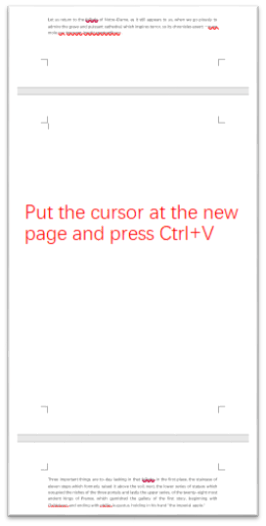

Enjoyed reading through this, very good stuff, thankyou.