It’s not difficult to autofill multiple cells with the same data or text. But most of the existing methods require these cells to be continuous. In fact, entering the same data in non-adjacent cells is probably more common in practical terms. If you’ve also been in this situation, try this small trick:
First, press the Ctrl key and keep holding it while clicking the cells you want to enter the same content. The selected cells will all turn grey.
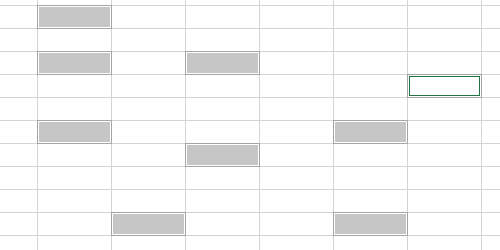
Release the mouse, then type the data or text directly without clicking anywhere else.
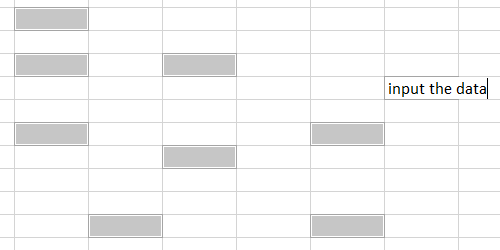
Press Ctrl+Enter to apply the data or text to each of the selected cells. The result is obvious – you’ve entered the same data in these non-adjacent cells within several simple steps.
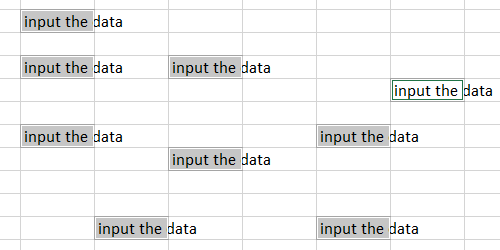

Can someone tell me how to have Excel autofill data into cells, as I type, duplicating text in a cell above but when there are blank cells in the column above?
It does fine with autofill so long as there is some text in every cell above but, as soon as there are cells that are empty above, it will not.