Wi-Fi is everywhere, and our windows laptop remembers every Wi-Fi network you’ve accessed with it. So, we can find Wi-Fi password on windows 10 when we forget it.
Press the Win and X keys together to open the system menu. Click on the Network Connections in the list.
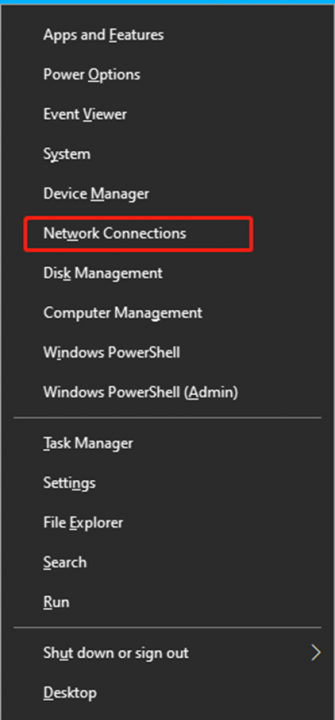
Click on the Ethernet and find the Change adapter options behind Related settings.
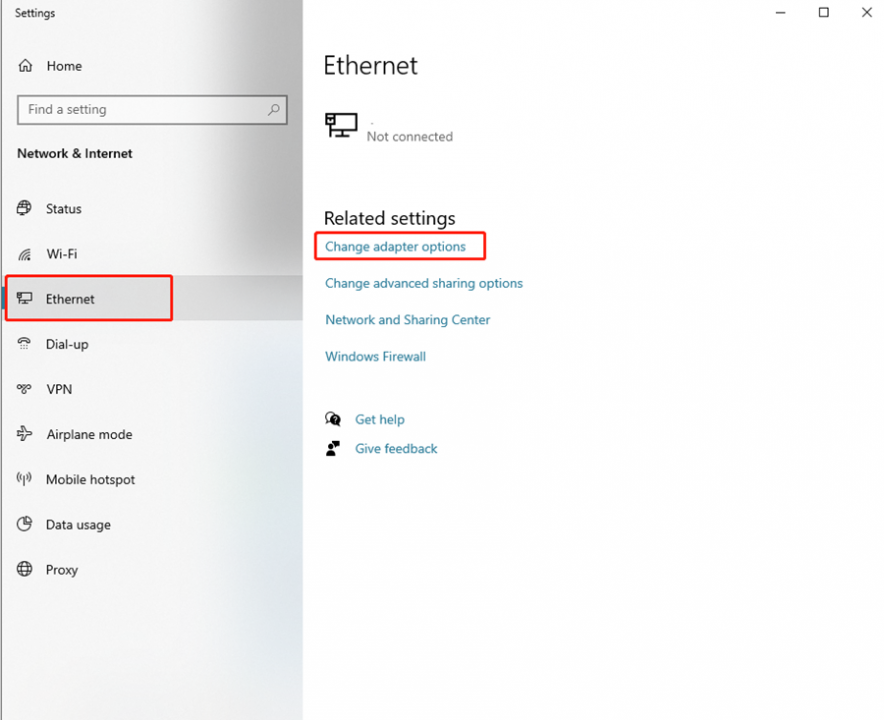
Click on the Wi-Fi option in the new-up window.
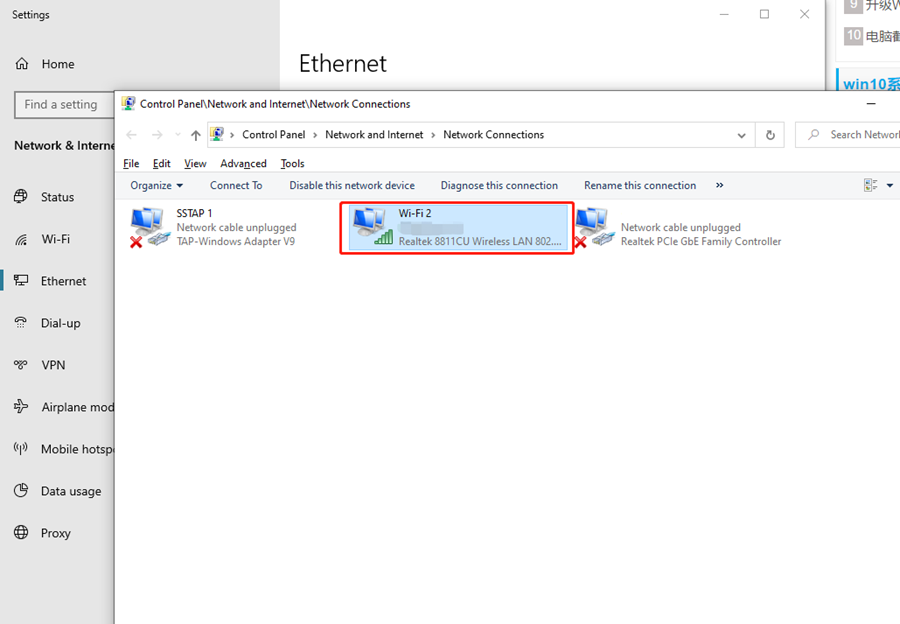
Click on Wireless properties.
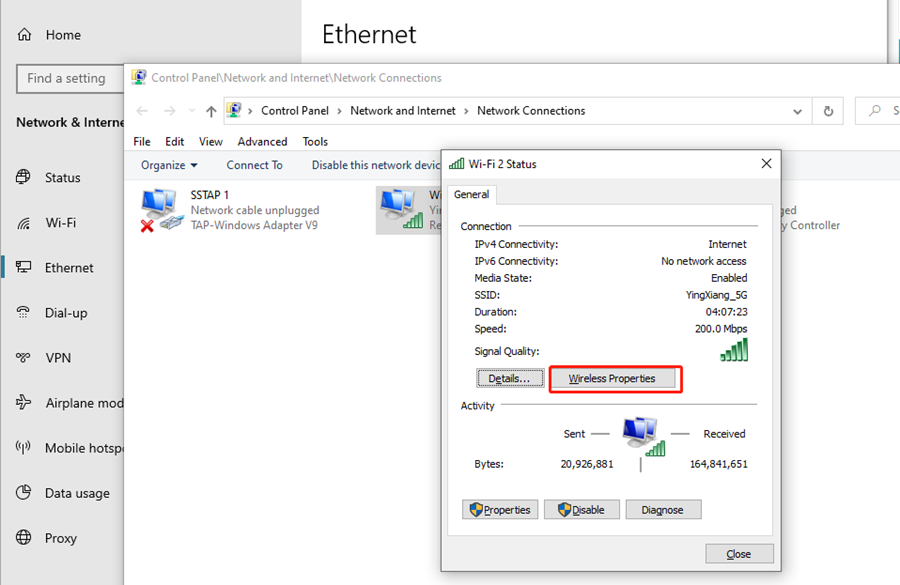
Check the check box of Show characters behind Security.
Now we can find Wi-Fi password on windows 10.
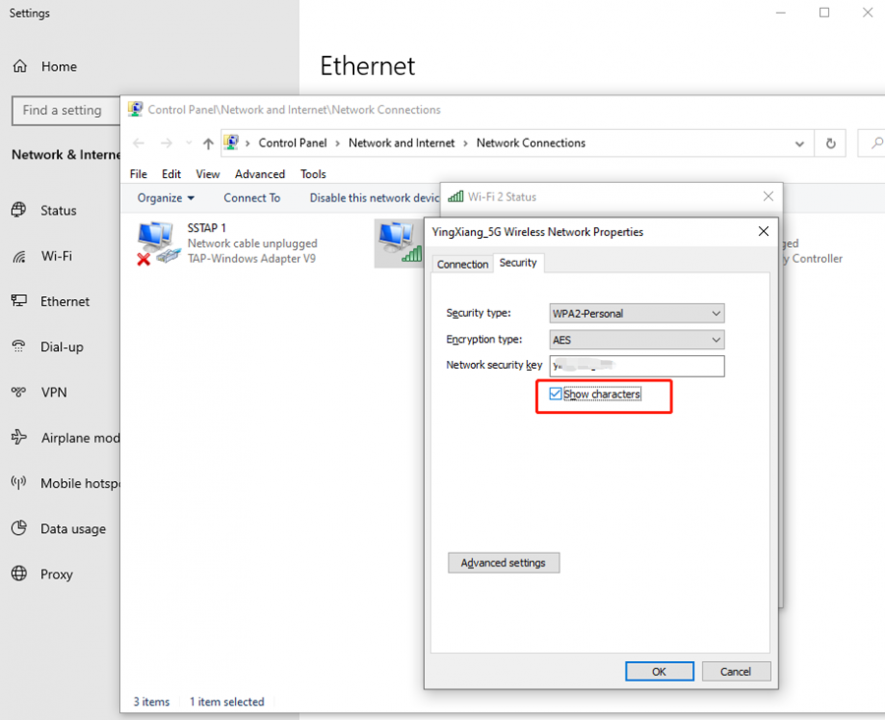

Leave a Reply