You may find a word document with many WordArt watermarks. or just WordArt as text. In today’s tutorial, we are going to learn how to remove all WordArt in Word documents.
Here is a screenshot. Three WordArt as text, Two blue WordArt as the watermarks.
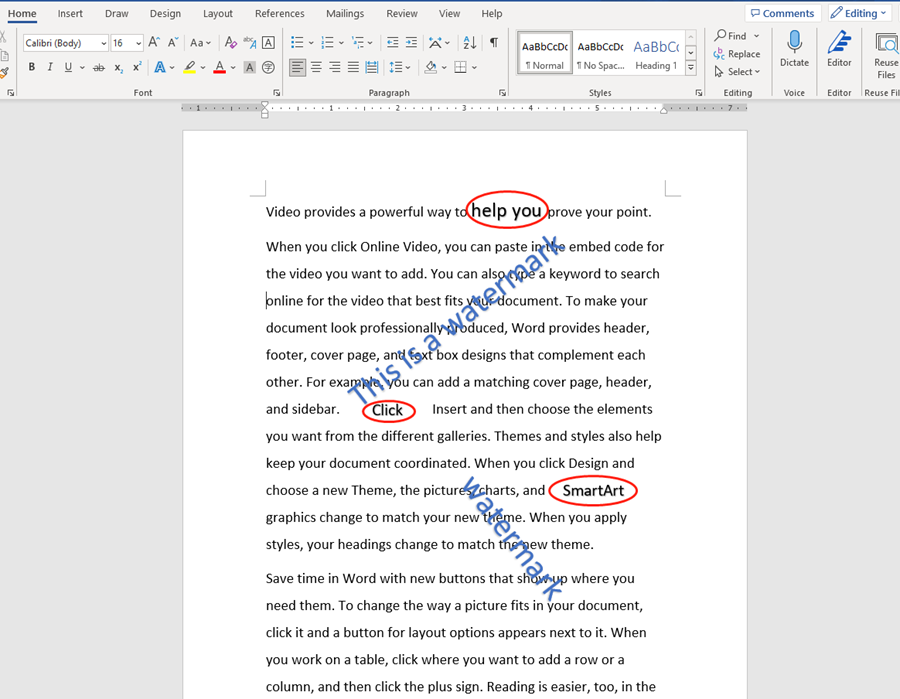
Go to the view tab. Click on the Macros. Or press Alt and F11 to open Macros quickly.
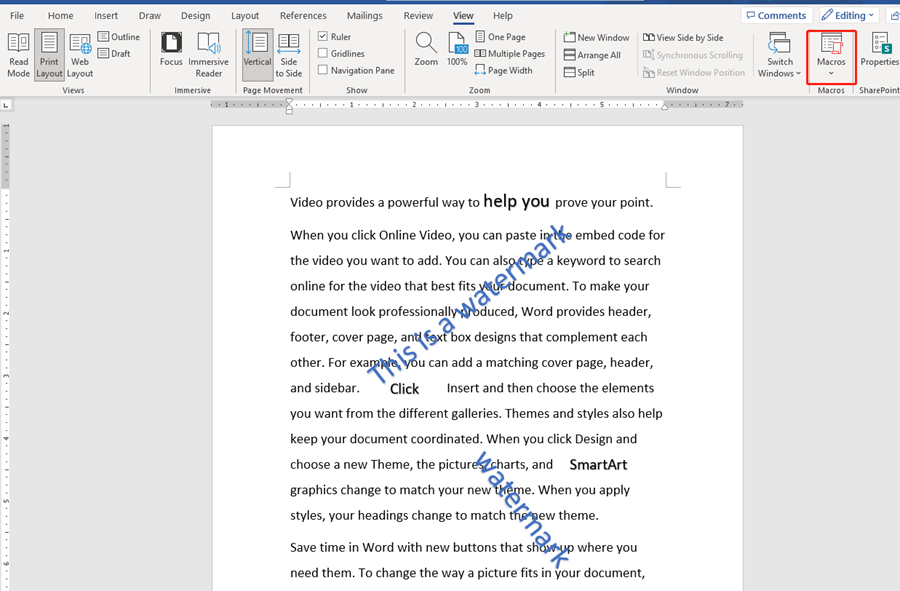
Create a Macro.
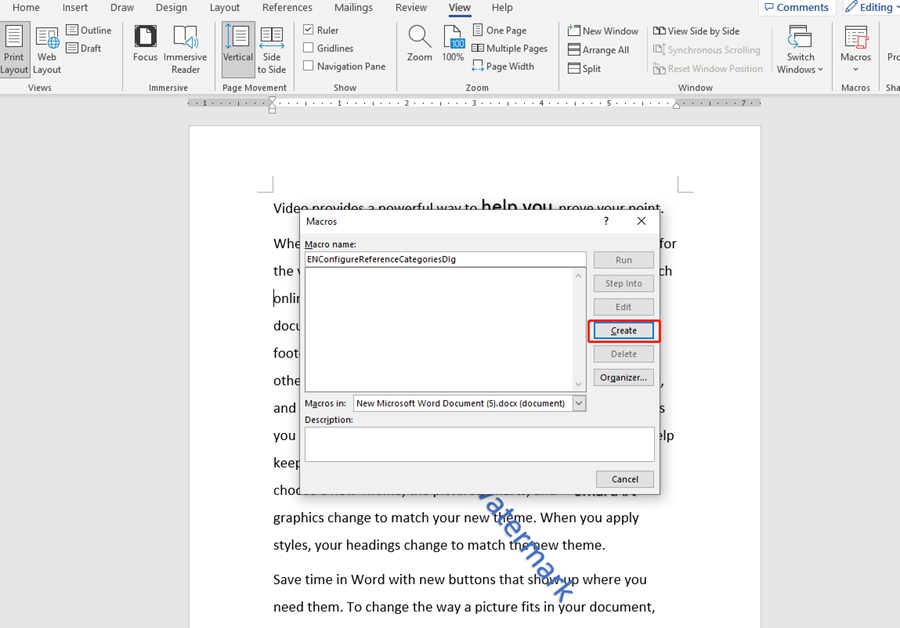
Type this code in it.
Sub Deleteartwords()
Dim sh As Shape
For Each sh In ActiveDocument.Shapes
If sh.Type = msoTextBox Then
sh.Delete
End If
Next
End Sub
Or
Sub Deleteartwords()
Dim sh As Shape
For Each sh In ActiveDocument.Shapes
If sh.Type = msoTextEffect Then
sh.Delete
End If
Next
End Sub
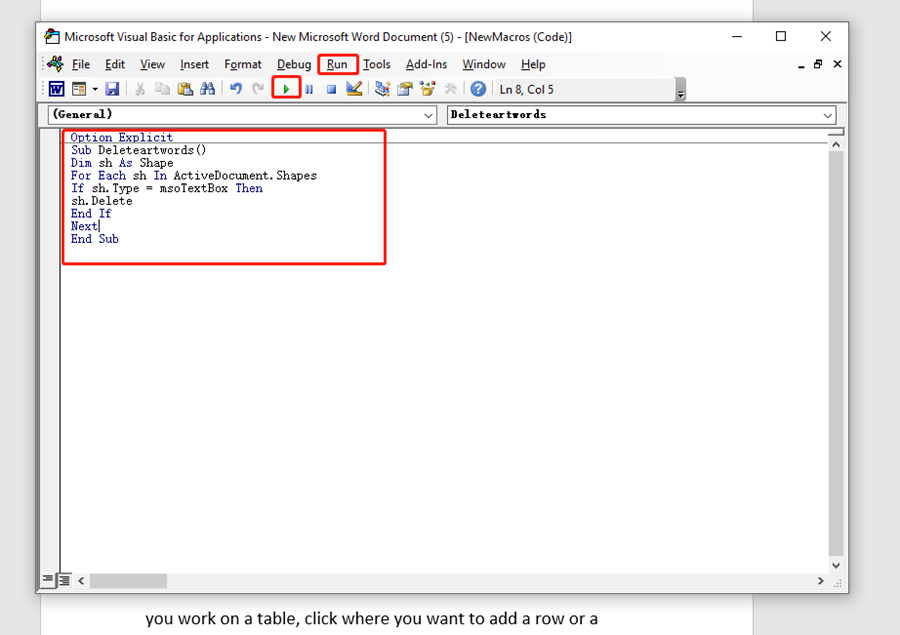
Then run this macro.
Now the WordArt would be deleted at once.
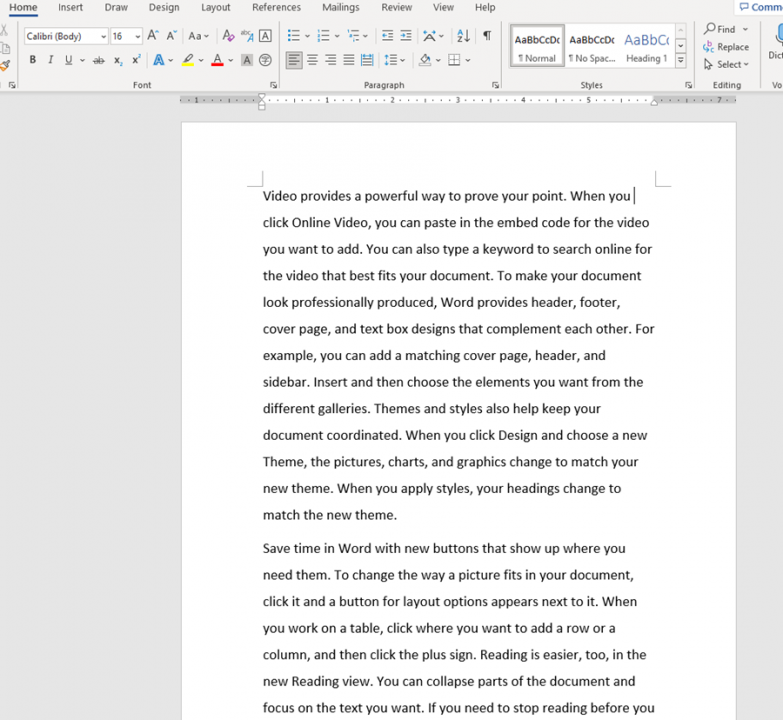

Leave a Reply