When using Microsoft Word in daily work, a strange problem occasionally occur that the copied or inserted picture can’t show completely in Word document. It’s may not due to the network conditions nor the picture size. In fact, if you tried multiple pictures and all of them can’t be fully displayed, the reason is most likely your setting of line spacing.
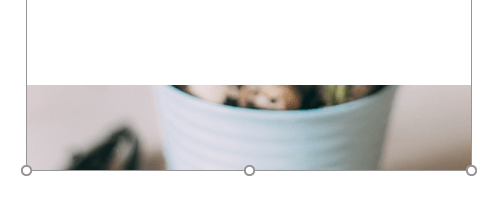
1. To solve the problem, you can press Ctrl+A to select the whole document (or hold and drag the mouse to select the picture and the text before and after it). Right-click the mouse and choose Paragraph… in the menu.
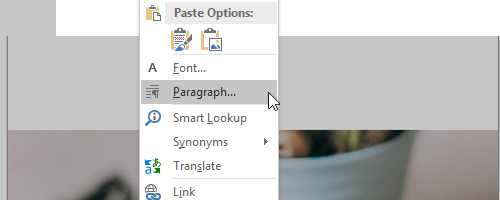
2. See the Spacing section in Indents and Spacing tab. If the Line spacing is set as Exactly, it’s probably the reason of the incomplete picture displaying.
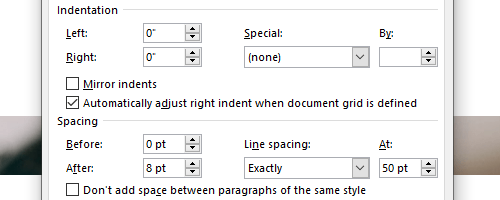
3. Choose another option in the drop-down menu of Line spacing as you like. Then hit OK to confirm it.
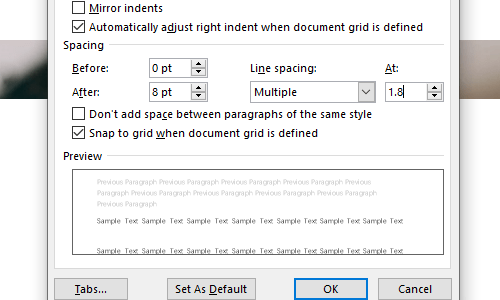
4. The picture you inserted should be fully displayed now.

Leave a Reply