Microsoft Word allows you to insert various symbols, including trademark symbol, a mark that is used to uniquely promote or identify goods and service. So let’s take a look at the tip you can insert a trademark symbol in Word 2016.
1. Input the name and place cursor after the last letter. Next go to Insert tab and find Symbols group.
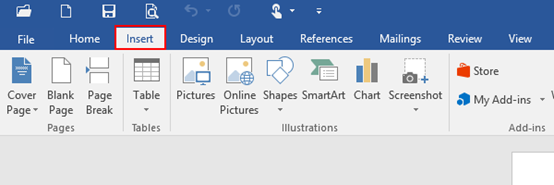
2. Click the arrow under Symbol, and select More Symbols in the list.
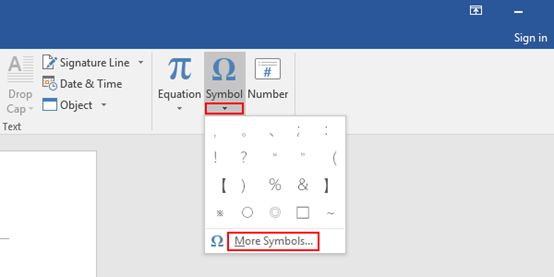
3. The Symbol dialog box will display, go to Special Characters tab and select Trademark symbol.
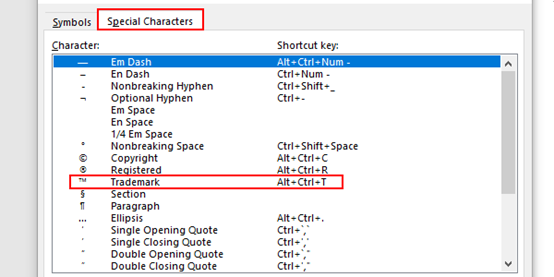
4. Just click Insert at the bottom, and the trademark symbol will be inserted next to the name you just inputted before.
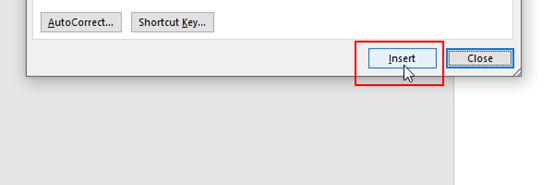
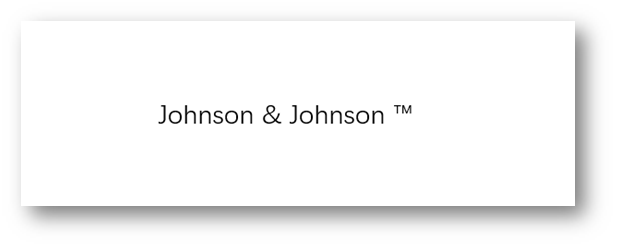
In previous post, we’ve also introduced the way to insert copyright symbol, mathematical symbol and type celsius symbol, etc, which might be of some help to you.

Leave a Reply