Microsoft Word has the feature to hide text in document, and it doesn’t appear unless you set to unhide it. You can read or print the document as if the text isn’t there. We might help you out with this tutorial though.
1. Select the text which you want to hide.
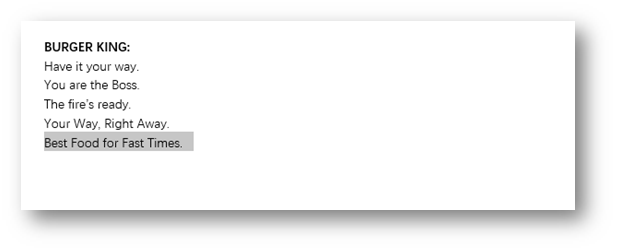
2. Go to Home tab, find Font section and click the arrow at bottom right.
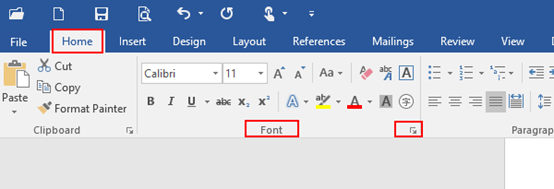
3. The Font dialog box will display, then go to Font tab.
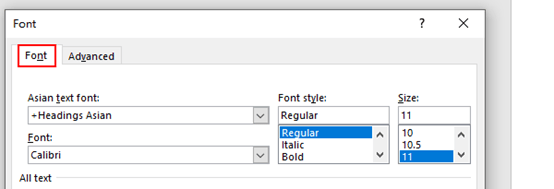
4. Just check the box of Hidden and click OK after you confirm the text under Preview is correct.
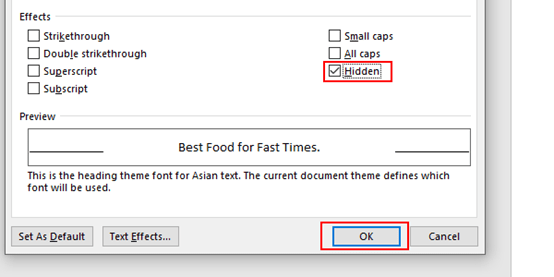
5. The specific text will be hidden, and it will be unhidden when you uncheck the box of Hidden.
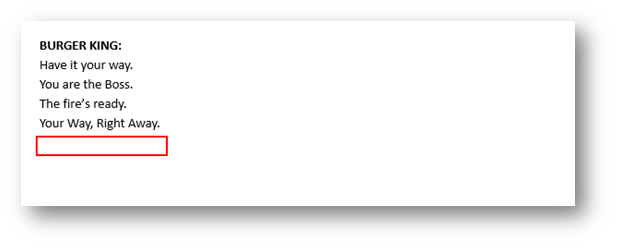

Leave a Reply