Not all the people are used to organize information with Excel all the time. Sometimes we already have the data recorded in Word or TXT and want to import them to Excel for convenience and intuition. How can we convert all the text content into a table?
The first step is organizing the data in notepad. If you’ve collect all the data in Word, then copy them to a new TXT.
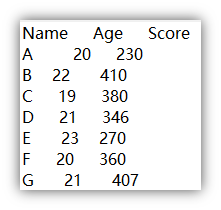
The different data items should be separated by spaces or commas or tabs. In my case, I put my cursor in front of each data item and press Tab key to align them.
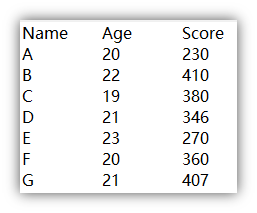
Then save this TXT at anywhere you like. Open an Excel file, switch to Data tab and choose From Text in Get External Data section.
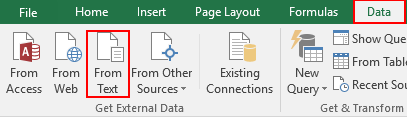
Find the TXT you just saved in the folder. Double click it or select it then hit Import.
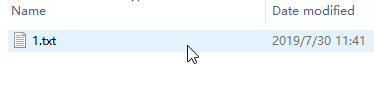
The Text Import Wizard will pop out.
Choose the Original data type as Delimited since I separated those data items with spaces and tabs. Check My data has headers (according to your actual condition). Then hit Next to continue the process.
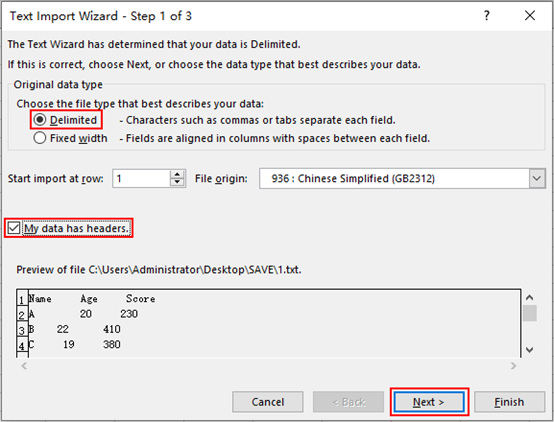
Check the list of Delimiters according to your situation. For me, I check Tab and Space. 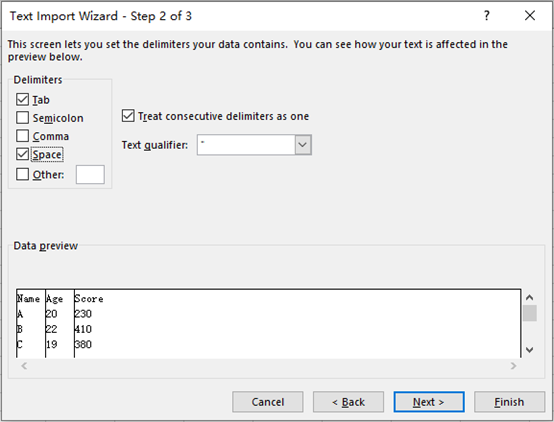
In the next step you can select the data format of each column.
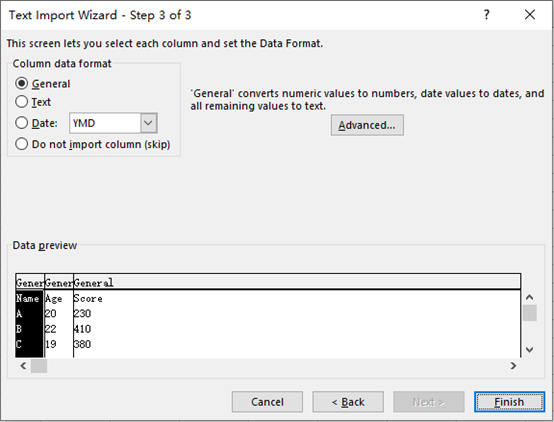
After finishing all the settings, click Finish and choose where to output the new table.
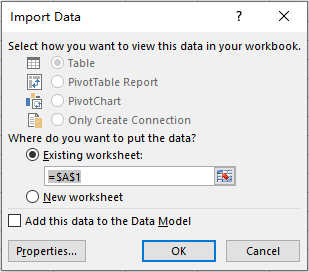
Click OK and all the preparations have been made. You can see the imported data in the new table and make some adjustments to it.
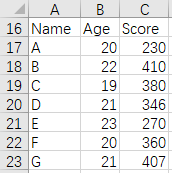

Leave a Reply