When making a form in Excel, a box with tick, which is also known as checkbox or tickbox, can be very practical. Let’s see how to insert it in a spreadsheet.
1. Click the cell you want to insert a checkbox, then switch to Insert tab and click Symbol in Symbols section.
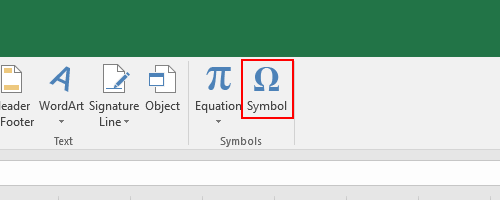
2. In Symbols tab, choose Wingdings as the Font, scroll down till find the box with tick and box with fork.
3. Click the one you want and click Insert to add it to excel table.
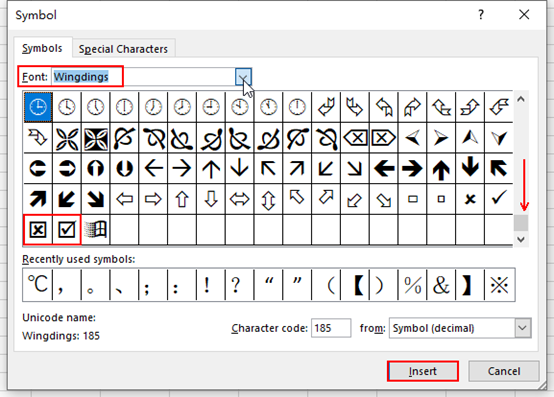
4. Then the symbol you chose will be inserted in the selected cell immediately.
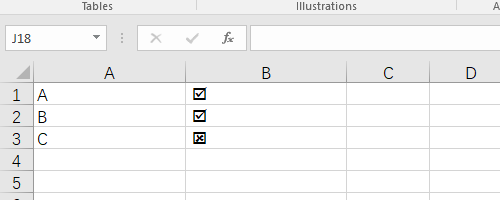

excellent points altogether, you just received a logo new reader. What could you suggest about your publish that you simply made a few days ago? Any certain?
Hmm it seems like your website ate my first comment (it was super long) so I guess I’ll just sum it
up what I submitted and say, I’m thoroughly enjoying your blog.
I too am an aspiring blog writer but I’m still new to the whole
thing. Do you have any tips and hints for newbie blog writers?
I’d certainly appreciate it.