If you are editing a document involving math, you may need to input some mathematical symbols including fractions. In this post, I’d like to introduce the way to insert a fraction in Word 2016.
Click Object in Insert tab. There’re two options in the drop-down list, choose Object…
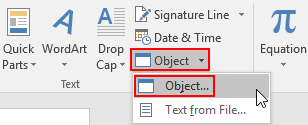
When the Object window pops out, find Microsoft Equation 3.0 in the Object type list and then hit OK.
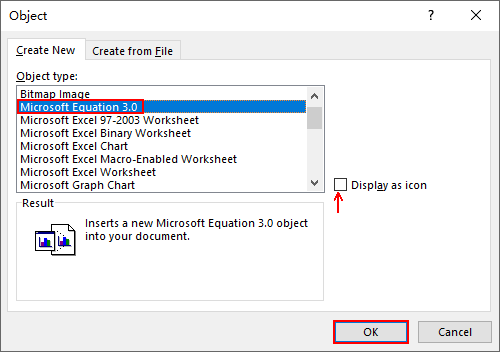

If you need to insert a lot of mathematical symbols in the document, check Display as icon, thus a shortcut icon will be created on the page you are editing. You can then activate Equation Editor by double-clicking it inflatable water slide.

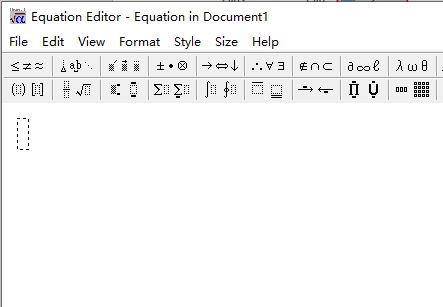
If you didn’t check Display as icon, then you’ll see a textbox and a tool bar on the page. Select the symbol you need and modify the number in the textbox. In this way you can insert all kinds of math symbols and equations to your document.
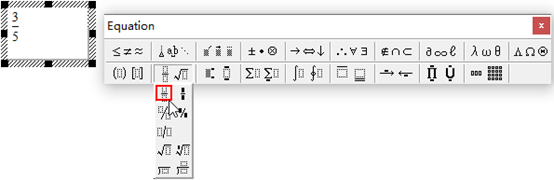

Fractions is basic but very important that if a student miss to learn this properly he may find it difficult in his later studies. Knowing how to add fractions is the foundation to learn fraction properly and to successfully learn advance fraction topic in higher grades.