Different from the text in cells, a text box can be placed at anywhere in Microsoft Excel as the label or comment of the spreadsheet in a separate window. To insert a text box, you should switch to Insert tab at first, then find the button of Text Box in Text section.
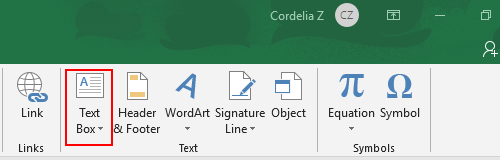
Click it to expand the drop-down menu, there are 2 modes for you to choose: horizontal and vertical.
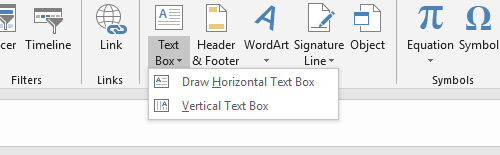
Here I select Draw Horizontal Text Box and the cursor will immediately turn to an upside down cross. Click anywhere in the worksheet to create a text box, and type the text in it.
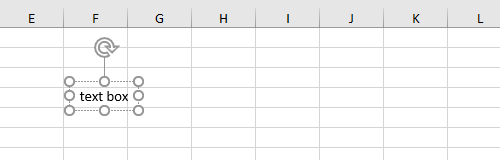
You can change the background color of the textbox, as well as font, size, and color of the text in it with the general way.
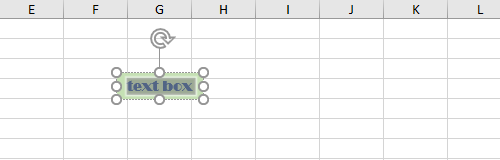
Press and hold the mouse to drag the dotted border of the text box to locate it at the place you want. Or you can drag the rotation arrow above the text box to rotate it.
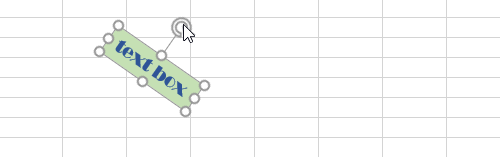

Leave a Reply