It’s not rare to insert a blank row between 2 existing rows as a new header while making specific spreadsheets like salary sheets. Instead of right-clicking one cell and choose to insert a new row manually, you can actually batch create new rows alternatively using AutoFill and Go To feature of Excel.
Open the worksheet you want to insert alternate blank rows. Create 2 assistant columns and enter “1”in D2 and “2” in E3.
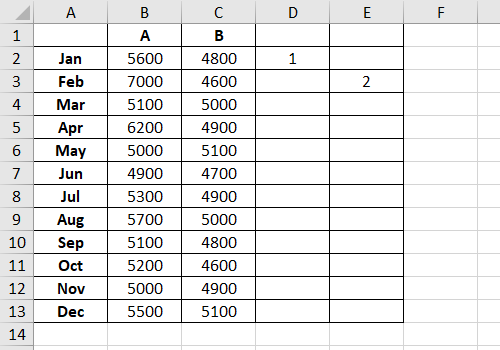
Drag your mouse to select the cells from D2 to E3. Then put the cursor at the bottom right corner of E3, drag it to select all the cells in column D and column E.
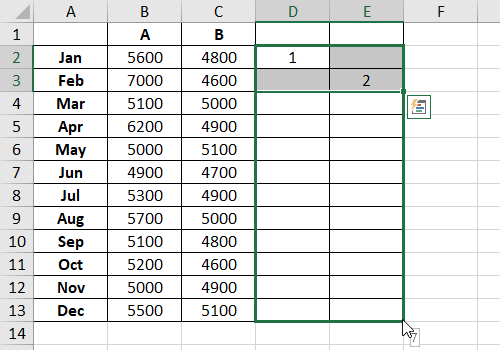
Release your mouse, the number will be auto filled to all the selected cells with the format in D2:E3. Press Ctrl+G to call out the Go To window.
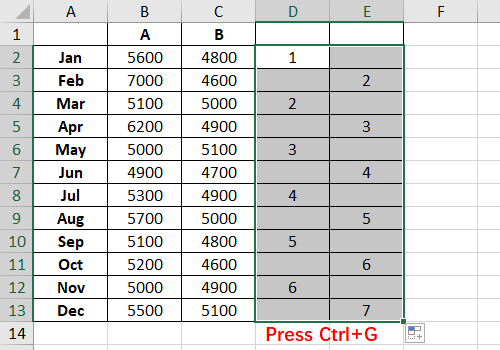
Click Special… on the bottom left corner of the popping out window.
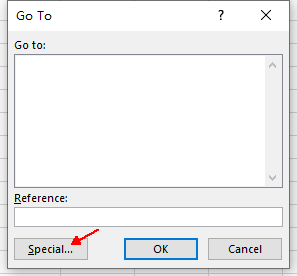
Select Blanks and hit OK.
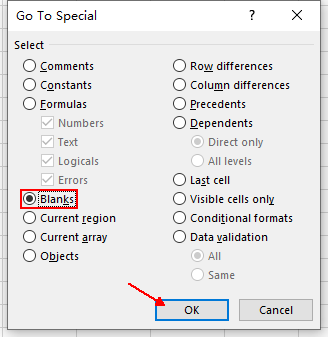
Then all the blank cells in the assistant columns are selected. Right-click any of them and choose Insert… in the menu.
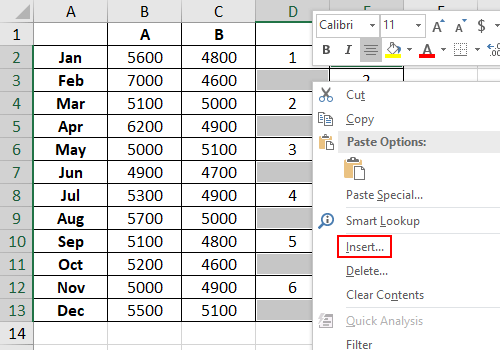
Select Entire row and click OK.

Now you’ve inserted blank rows between every two rows. You can then delete column D and column E.
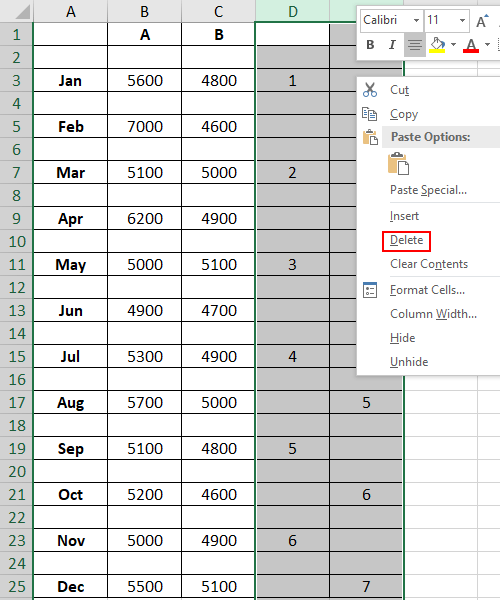

This is absolutely amazing. I had over 4400 rows and couldn’t imagine adding one row at a time. Thanks so much for your instruction. But note that control+G doesn’t exist on a mac keyboard so I used ‘Edit, Find, Go To’. I now have alternating blank rows.
Great simple method.
Great time saver.
If you are looking to insert alternate blank rows in your spreadsheet the I can’t imagine an easier way.
TRULY AWESOME.SAVING SO MUCH TIME