The way to insert comments to Excel cells is not much different from adding comments to Word document. You can also inform others your thoughts about specific cells in this way. Let’s see the detailed steps.
1. Click the cell you want to add a comment. Then switch to Review tab and click New Comment.
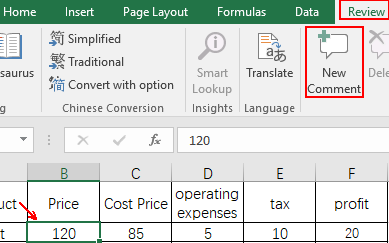
2. Input your comment in the textbox. Then click anywhere outside it to finish editing.
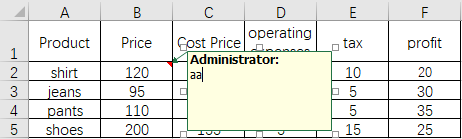
3. The textbox will be hidden and you can only see a red small triangle in the upper right corner of the cell then.
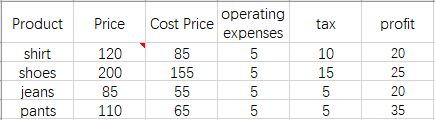
4. Hover your cursor over the cell again, you can see the content you just added. In this way other users who open the file can also see your comment.
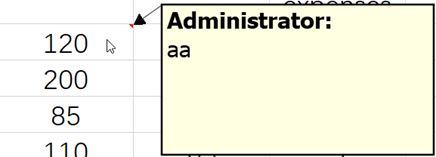
5. If you want to edit an existing comment or delete it, just click the cell and find Edit Comment or Delete in Review tab.
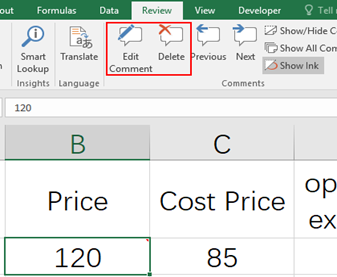

As I site possessor I believe the content material here is rattling great , appreciate it for your efforts. You should keep it up forever! Best of luck.
whoah this blog is great i love reading your posts. Keep up the great work! You know, lots of people are searching around for this info, you can aid them greatly.
You ought to get involved in a contest for just one of the highest quality blogs over the internet. I am going to suggest this web site!