Numbers are displayed with no decimals by default in Excel, but some data need to be set decimal places as the work requirements. So how can we achieve it? The method is simple to follow:
1. Select the data which you want to set decimal places.
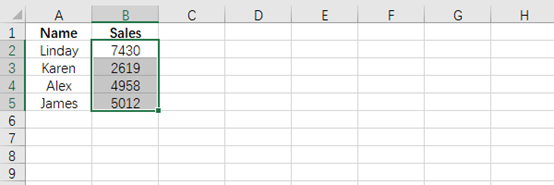
2. Go to Home tab, find Number group and click the arrow at bottom right.
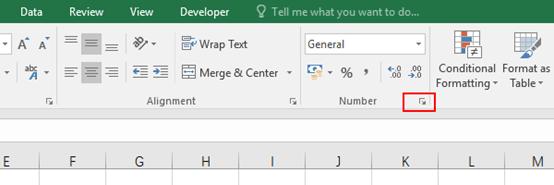
3. The Format Cells dialog box will display, go to Number tab, then click Number under Category.
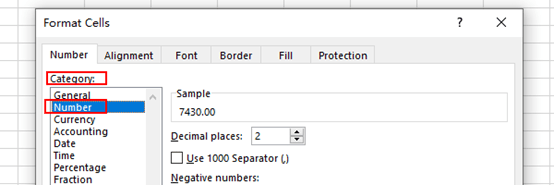
4. Now you can set decimal places in the box of Decimal places. Note: To increase is to click the up arrow, to reduce is to click the down arrow.
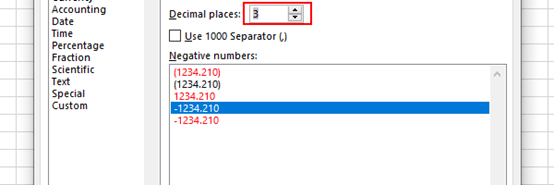
5. Simply click OK to save the settings, then the data will be modified accordingly.
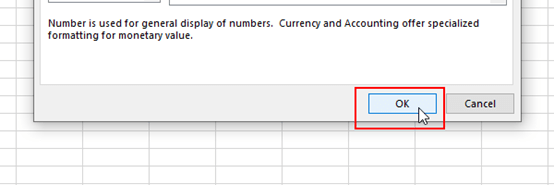
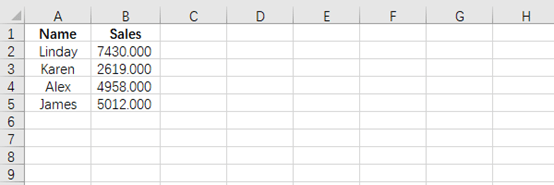

Leave a Reply