When editing some documents involving mathematical formulas and symbols in Word, it can be a challenge to input them because you may not be able to find the corresponding buttons on keyboard. So what’s the best way to insert these relatively difficult formulas? Here are 3 commonly used methods you can try.
Method 1. Insert Equations Symbols
1. Go to Insert tab and choose Equation in Symbols section.
2. There are some pre-set formulas for you to choose and edit.
3. You can also select Insert New Equation, of course.
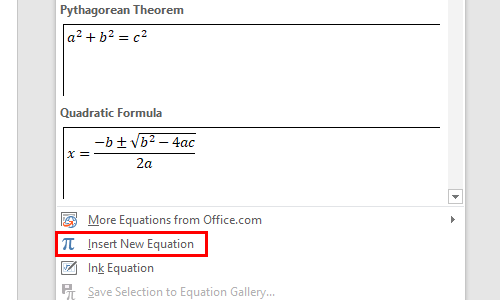
4. It will insert a textbox in the document and enable the Equation Tools in Design tab, in where you can insert different kinds of mathematical symbols directly.
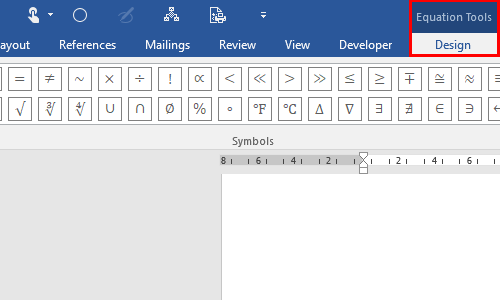
5. Just hit the symbols you want to insert and input the specific numbers in the corresponding positions of the textbox. In this way you can input any mathematical formula you want.

Method 2. Ink Equation
If you don’t want to find these symbols separately and rather input the formula by handwriting, you can try the Ink Equation feature in Word 2016 and above versions.
1. Just switch to Insert tab and click Equation – Insert New Equation to toggle on Equation Tools. Then find Ink Equation button at the left side of the Equation Tools (Design) tab to invoke the handwriting window.
2. You can click Write button and use your mouse or writing pad to write the formula here. The identified formula will show at the top.
3. If there’s anything wrong, you can click the Select and Correct button and then hit the wrong part to choose the right symbol in the expanded menu.
4. You can also click Erase button to wipe part of the formula, or click Clear button to delete all the inks in the writing box.
5. After finishing the handwriting, just hit Insert to add the formula to your document.
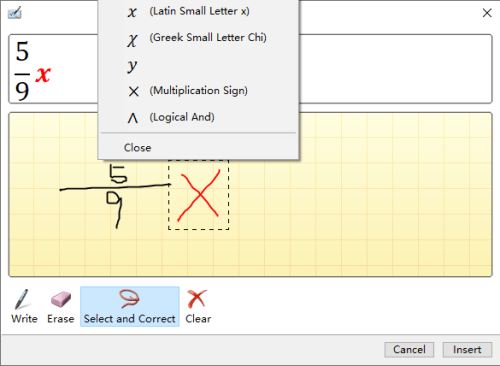
Method 3. Microsoft Equation
1. Go to Insert tab, click Object button in Text section. Choose Microsoft Equation 3.0 in the list of Object type in Create New tab and click OK to confirm it.
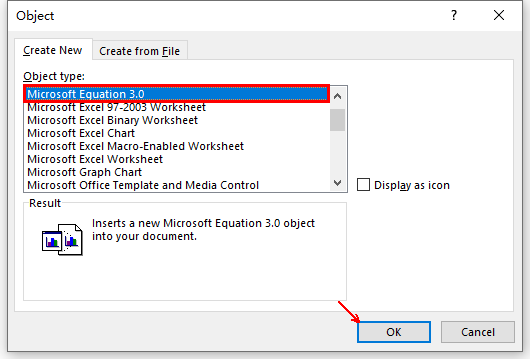
2. Then the Equation toolbar will pop out along with a textbox. You can insert any mathematical symbol you want by clicking them in the toolbar. In this way you can also insert a difficult mathematical symbol quickly.
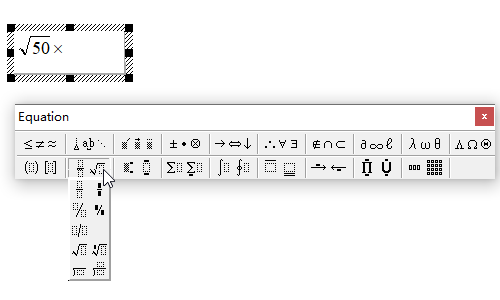

We love your content. Regards from Pissouri Bay Divers from Cyprus!