In addition to Find and Replace, there’s also a locating function of Word. With it you can directly locate to a specific page, section, or line of the document. Let’s see how it works.
1. Press [Ctrl+H] to evoke the Find and Replace interface. Switch to Go To tab.
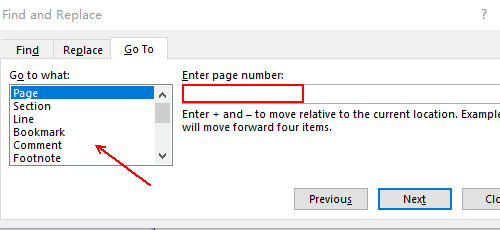
2. Choose Page, Section, Line, etc. in the list of Go to what (according to your need) and enter the specific number in the textbox.
If you’ve added some bookmarks in the document, you can also go to the location of a specific bookmark.
3. When the Next button becomes Go To. Click Go To and it will lead you to the part you want to read.
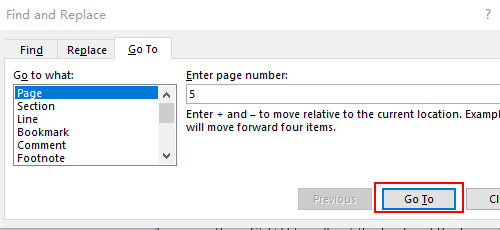

Leave a Reply