It is common to combine multiple Excel Worksheets into one in our daily work. Many friends may choose to open each table in turn and then copy and paste them together. This only works with a small number of files, but too many files can be a huge waste of time. So today I’m going to share with you a quick and easy way to do it.
We need to put all the worksheets in one file first.
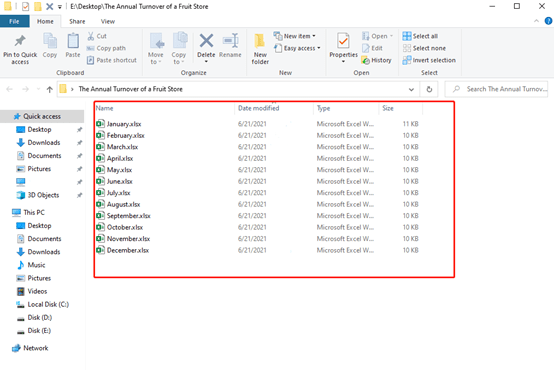
Then open a new Excel worksheet. Go to the Data tab and click the arrow of Get Data, choose From Folder in From File.
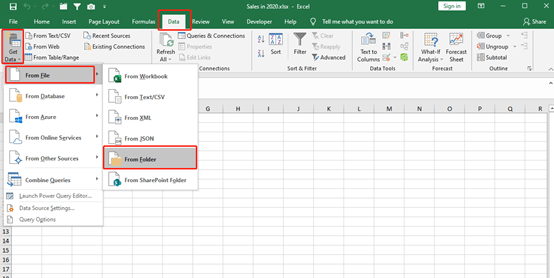
Chose the folder we just created.
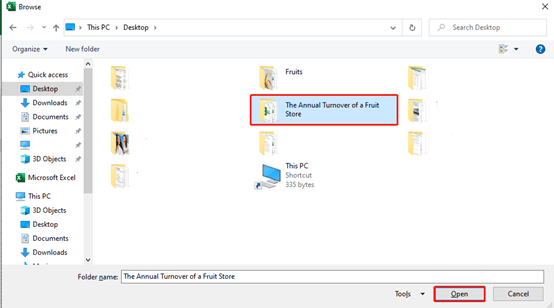
Choose the Combine & Transform Date behind Combine in the new open-up box.
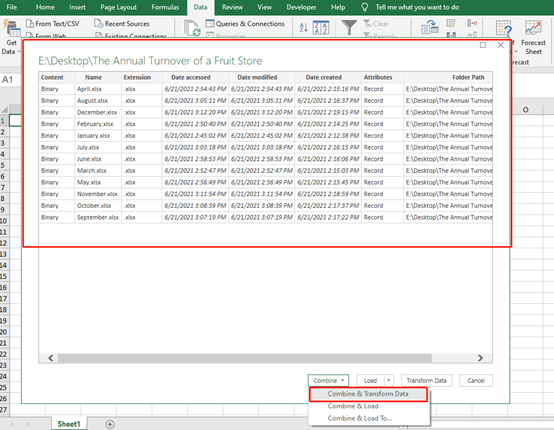
Then click on Sheet 1, hit OK.
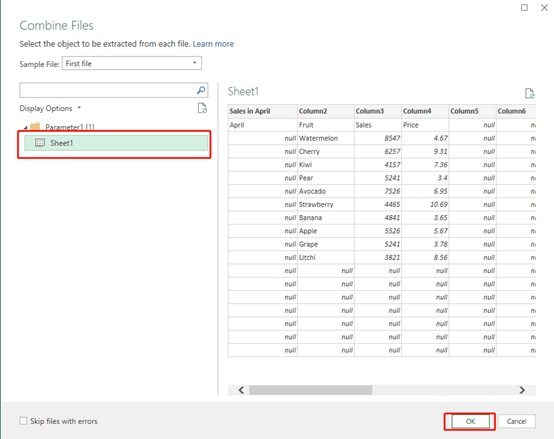
You can preview what the merged sheet will look like in the Query Editor.
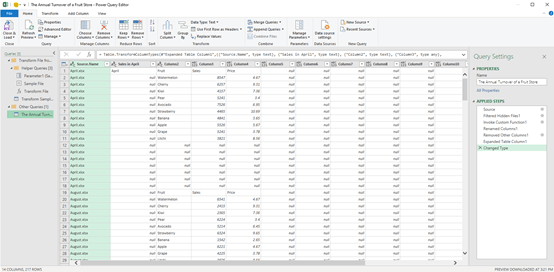
Go to Close & Load.
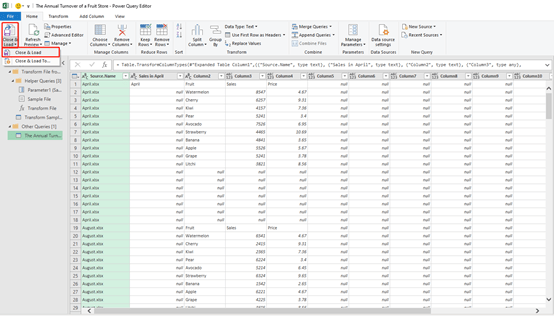
Now you have finished all the steps. And all the Excel files are put into one sheet.
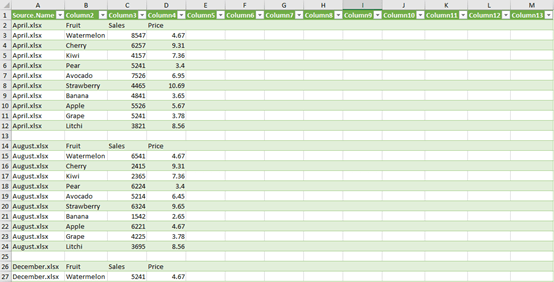
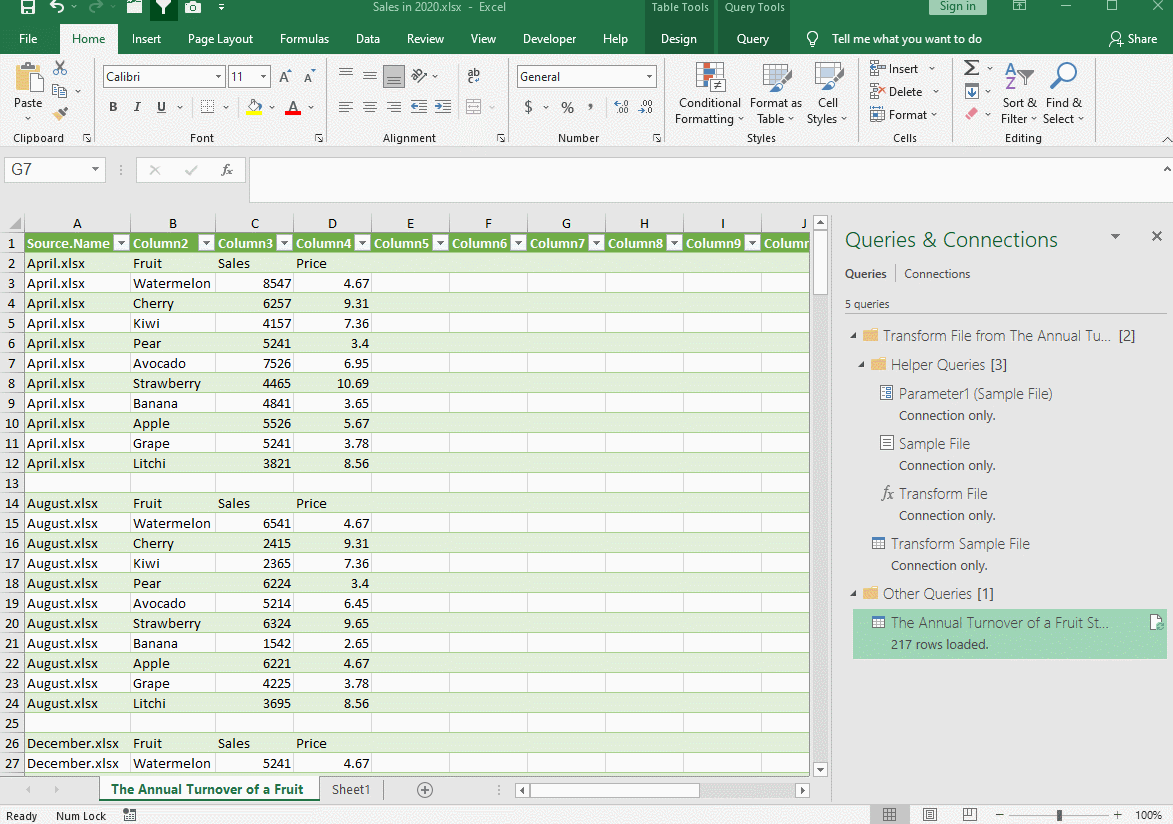

Leave a Reply