When we find that the two columns of data in the Excel table are in the wrong position, what method should be used to swap the positions of the two columns of data?
Take the B and C columns in the following figure as examples. Before I know the method, I even cut the two columns to other positions and then copy and paste them again.
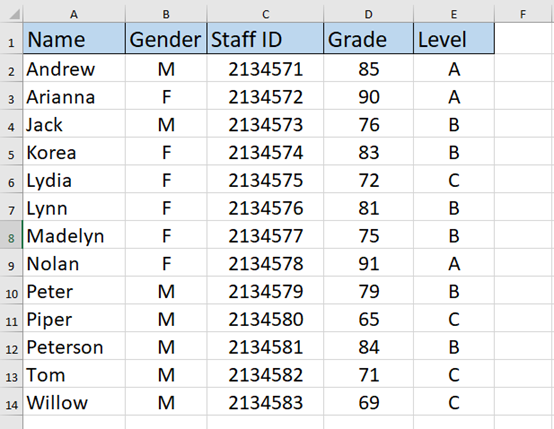
Let’s get to a simple and fast way.
Highlight or select the B column first.
Press and hold the Shift key, then drag the B column.
Remember to put the mouse pointer to the edge of the selection until it changes from a regular cross to a 4-sided arrow cursor.
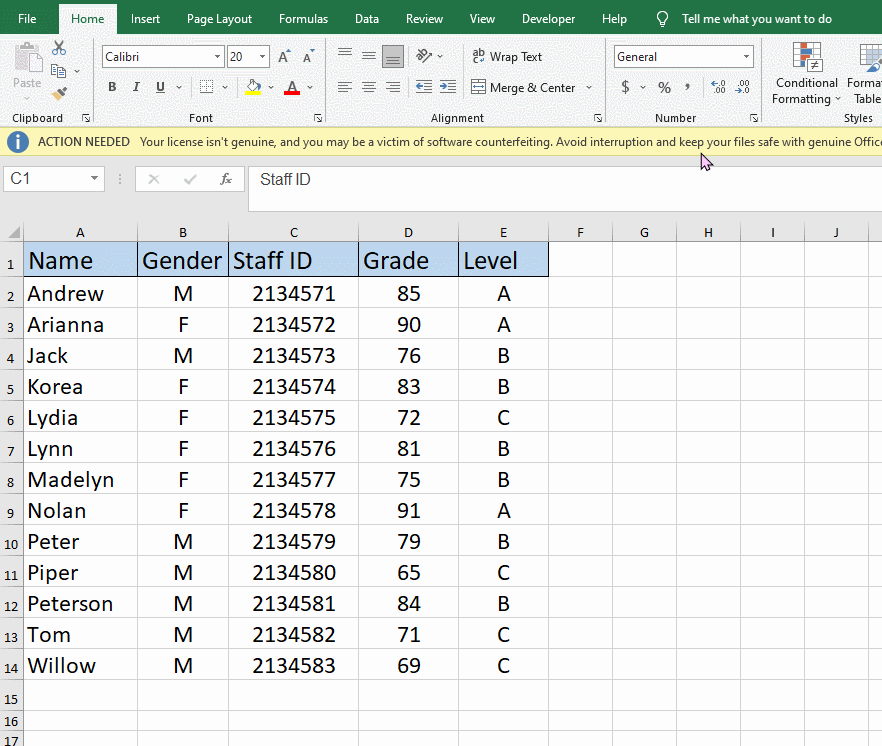
If you want to move rows’ position, do it in this same manner.
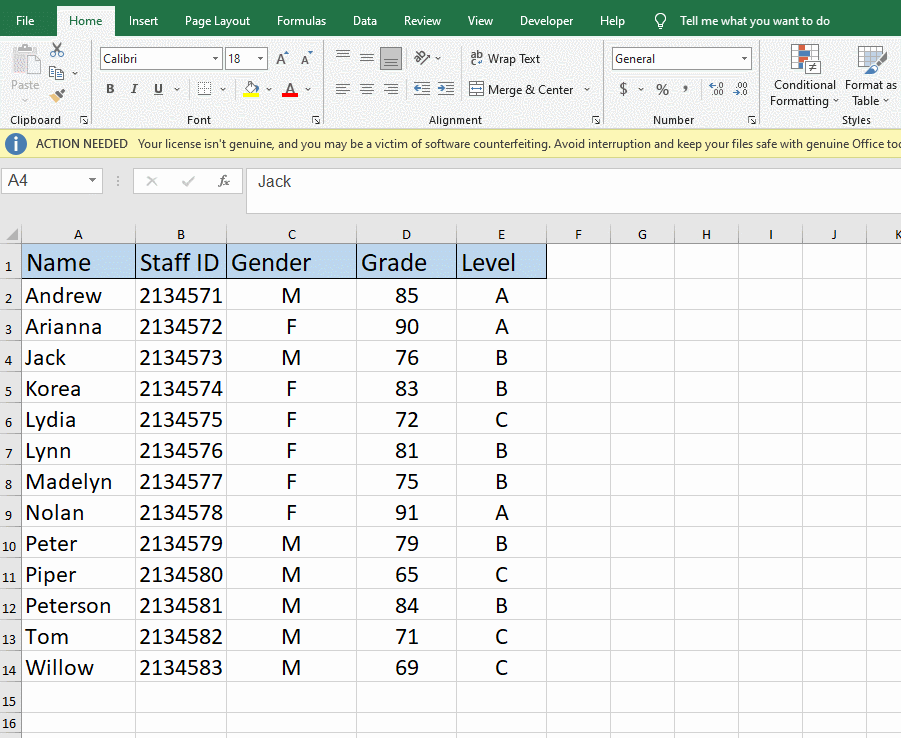
Ok, congratulations, you have improved your work efficiency. And there’s nothing wrong with saving yourself some time.

Leave a Reply