Have you ever printed a long and narrow Excel sheet? It may takes a lot of paper to print such a form, but you will find it wasteful. Because most part of a piece of paper is blank. So today, the author will share you a useful method to print this kind of sheet.
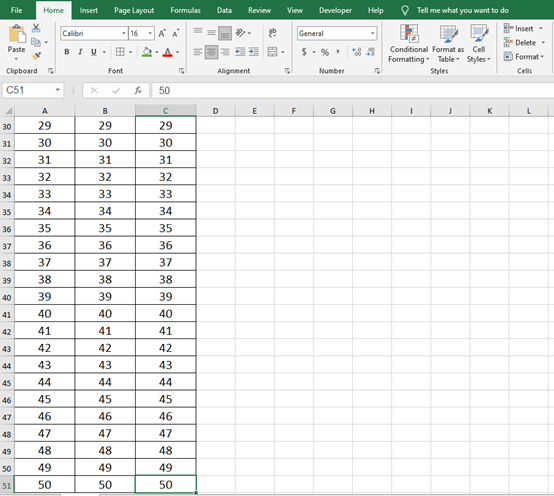
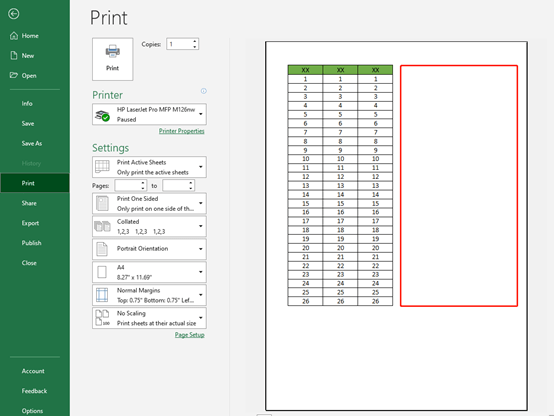
Step 1: Copy the Form to Word Document
Press Ctrl and A to select all the forms and press Ctrl and C key to copy it. Then press Ctrl and V together to paste into a Word Document.
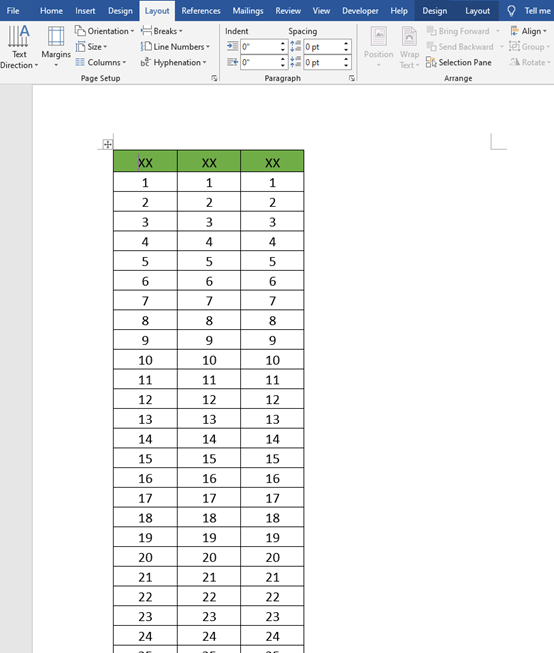
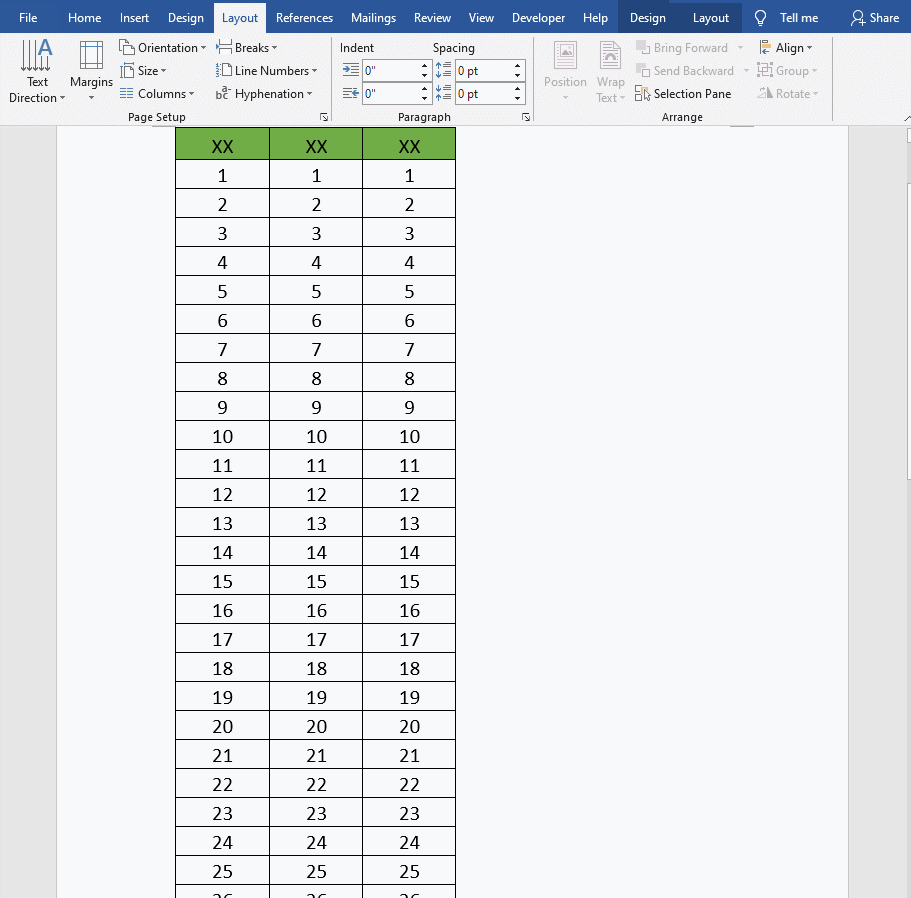
Step 2: Set Columns
The table we just pasted is too long, we can set it into two columns.
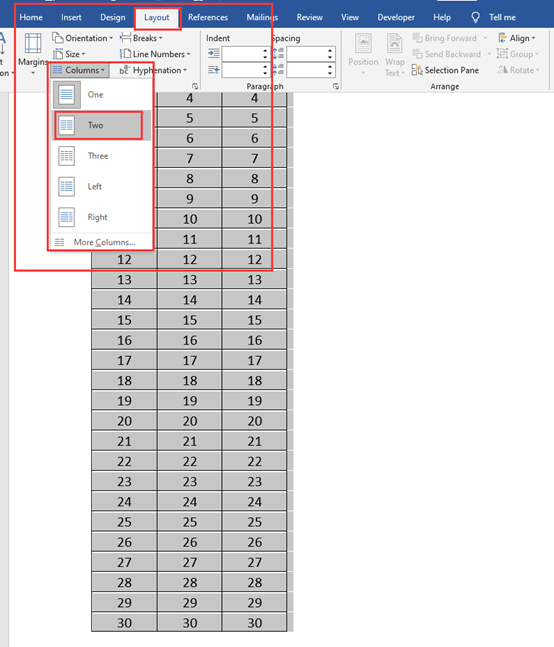
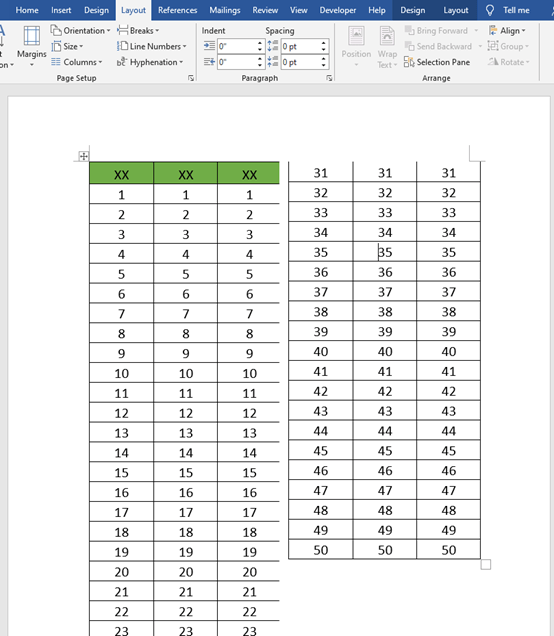
Step 3: Repeat the Header Rows
You need to highlight the title table and go to Layout to choose Date. Click on the Repeat Header Rows.
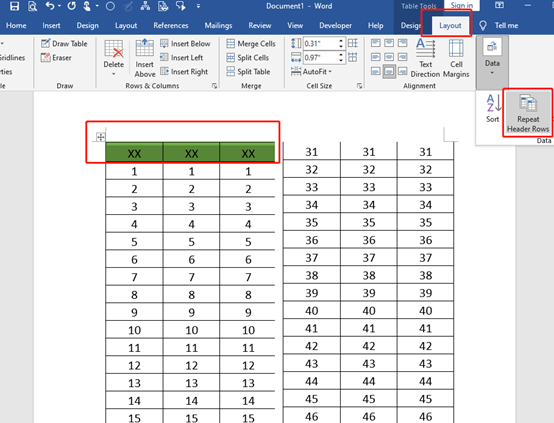
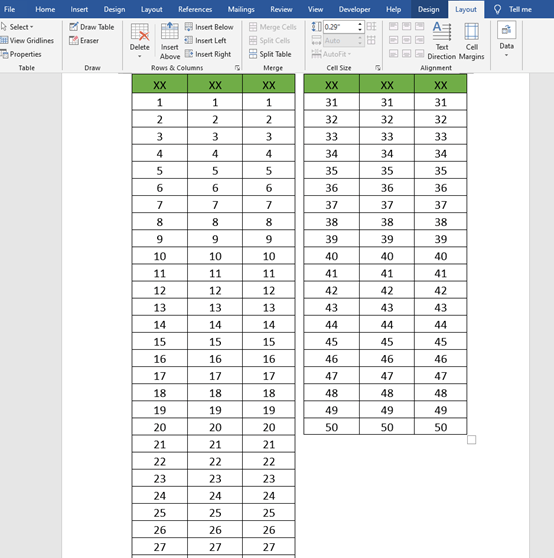
Now, you can go to Print to review the real print effect. The long Excel sheet have been fitted on one page.


Leave a Reply