If there are multiple worksheets in an Excel workbook, we will need to switch these worksheets when using them. So how to switch worksheets quickly?
In fact, there are several different types of switching worksheets in Excel. Let’s take a look.
No.1 Just Click
Most people use the mouse to click directly when switching between worksheets. Click the tab of the target worksheet to switch successfully.

Although this method is simple and fast, it is only suitable for situations with few worksheets.
No.2 Shortcut Keys
If you want to switch between two adjacent worksheets in Excel, you can use shortcut keys to switch.
Switch to the next worksheet: Ctrl+PageDown.
Switch to the previous worksheet: Ctrl+PageUp.
No.3 Activate Window
If a workbook contains a lot of worksheets, some of them may be hidden, it is not convenient to use the mouse to click, and the shortcut keys are limited to switching between adjacent cells. At this time, the active window can be opened.
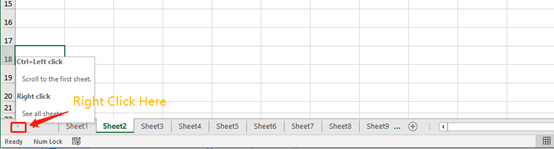
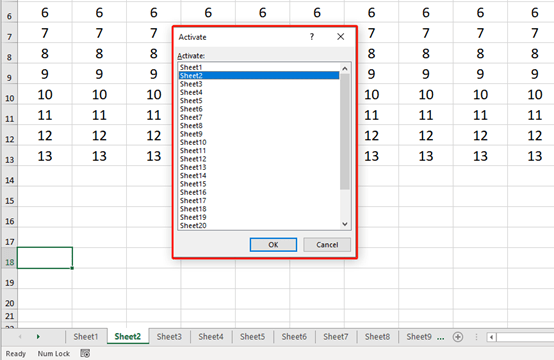
The above are the several techniques for switching worksheets introduced today. In actual operation, you can choose to use them flexibly according to your needs. See you next time~

Leave a Reply