We have learned how to create multiple sheets in Excel, and how to batch create folders. Now, it turns to multiple Excel workbooks. If you are familiar with VBA, it’s a no-brainer for you. If you don’t, that’s okay. You can just save this post and take it out when you need it anytime.
Let’s take months as examples. If we need to create multiple Excel Workbooks and name them by month, from January to December.
Type months from January to December in cells A1 to A12.
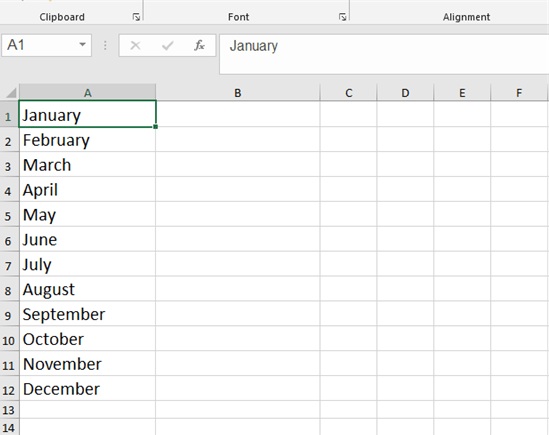
Now we click on the Developer tab and choose Visual Basic.
After we insert a module, we can type our code here.
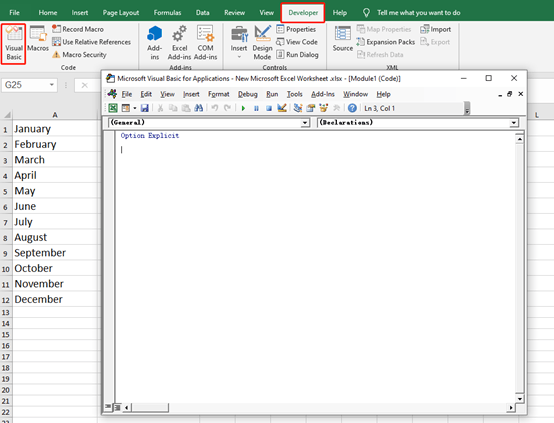
You can just copy and paste the code below.
Sub newbooks()
Dim i&, p$, temp$
On Error Resume Next
Application.ScreenUpdating = False
p = ThisWorkbook.Path & “\”
For i = 1 To Cells(Rows.Count, 1).End(3).Row
temp = Cells(i, 1) & “.xlsx”
With Workbooks.Add
.SaveAs p & temp
.Close False
End With
Next
Application.ScreenUpdating = True
End Sub
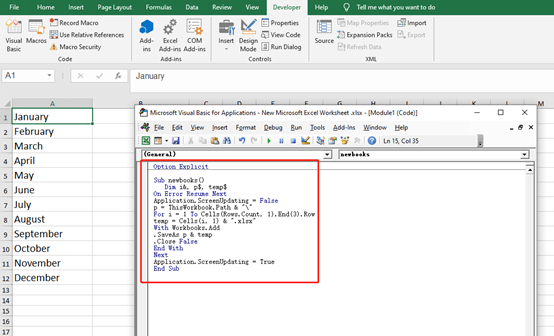
Now, click the green triangle or press F5 to run the code.
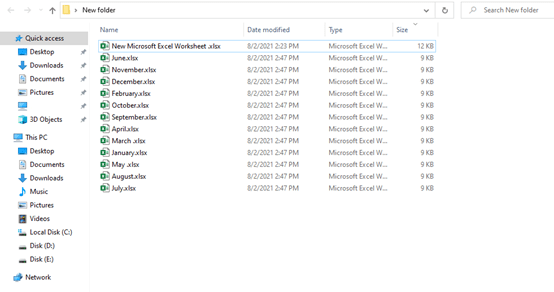
It looks like the Excel worksheet had been refreshed a few times, 12 Excel workbooks with month names appear in the folder. I don’t think there’s a faster way, so remember to save this code.
If you wish to succeed, you should use persistence as your good friend, experience as your reference, prudence as your brother, and hope as your sentry.
See you next time.

Leave a Reply