We’ll see that some of the paper or some of the official documents will have a dotted line with a little schematic of the scissors in the middle, saying let’s cut this out.
So how do we make this dotted line with little scissors in a Word document? it’s really easy, and let’s get the ball rolling.
First of all, how do we get a dotted line? There are many simple ways to do this.
You can insert a line shape first, and change it into a dotted line by Format.
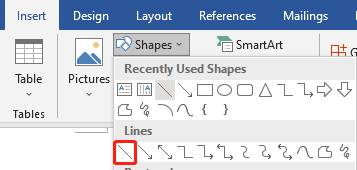
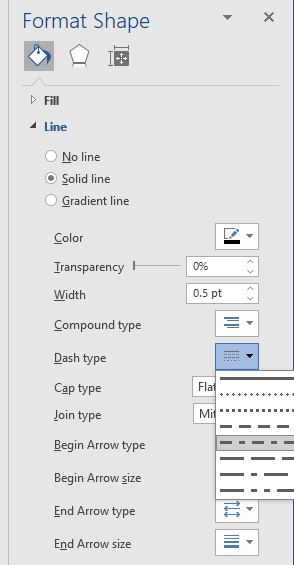
Or you can just keep typing in minus signs. “-”.
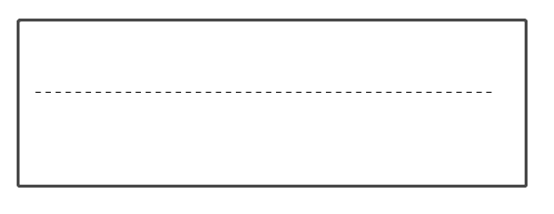
You can also type 3 asterisks, then press Enter key.
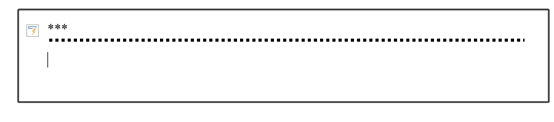
Okay, so the dotted line is solved. And then we just need to find a scissors symbol.
Now we go to the Insert tab and click the arrow of Symbol to choose More Symbol.
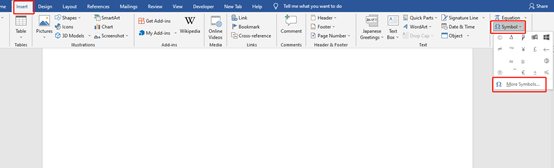
Type Wingdings in the Font box to quickly get the Scissors symbol.
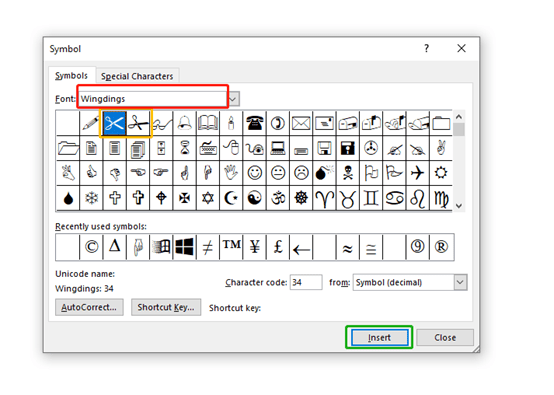
Wow, we got the scissor line. That’s all for today~ see you next time.
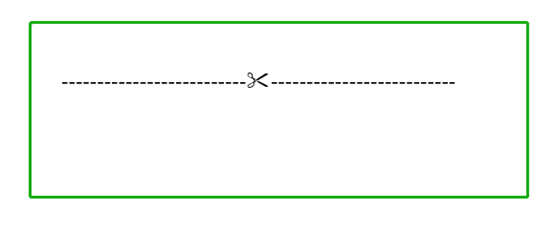

Leave a Reply