We all know it’s important to save a document every now and then just in case. But emergencies like power outage, switch trip, system halted will never alert people in advance. What if these situations happen to us all of a sudden? How can we recover an unsaved document in Word?
Well, there’s an effective solution called automatic backup. Taking Word 2016 as an example, you can try these steps:
1. Open up Word, go to File tab, click Info – Manage Document.
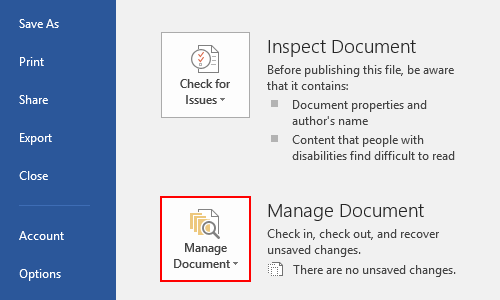
2. Select Recover Unsaved Documents in the drop-down list.
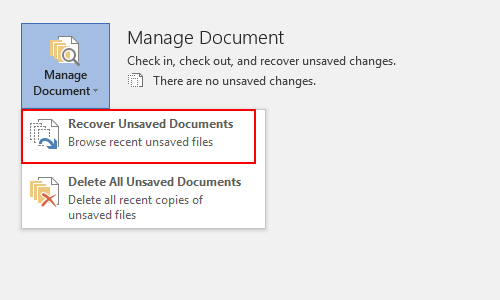
3. You can browse all the recent unsaved files then. Choose the one you want and click Open. Here it is, you can continue your work now.
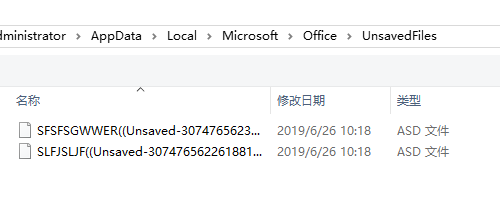

Thank you so much for this,
I have been searching for a solution since 3 days, and finally i have got something.
It worked in my first attempt.
I actually lost my job offer letter due to power cut but all thanks to you I have my job now.