Open up any Word file, there must be four marks of right angle in every page of your document. What are they? Crop marks, actually. You’ll barely notice them nor disturbed by them in normal use. But if you just want a pure blank page without seeing any mark on it, try following steps!
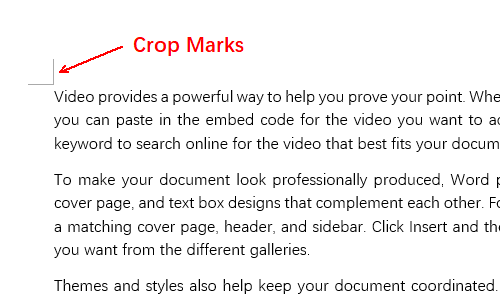
1. Click File – Options – Advanced.
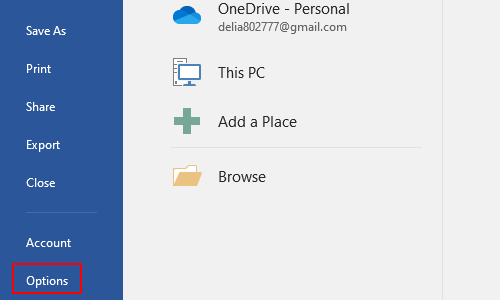
2. Scrolling down the page till find the section of Show document content.
3. Disable the selection of Show crop marks.
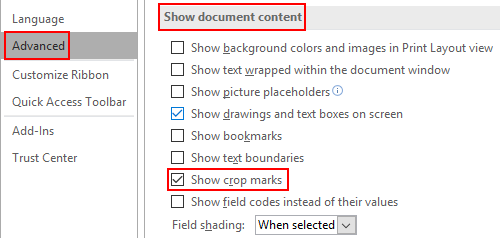
4. Click OK to implement it. Now the crop marks will no longer show in your document.

I’m trying to remove crop marks from my word document in Windows 7 professional. All on-line instructions say: In Word, under File, click ‘option’, click advanced, click remove marks. I do not see ‘option’ under file. What am I doing wrong?
Hi. Can I ask which version is your Word? And what does it looks like when you click [File] on the top-left corner of Word?
[…] 3. Désactivez la sélection de Afficher les repères de rognage . […]
I have Word for Mac version 15.37 and I don’t see “crop marks” option in the View Section under Preferences some people suggested would get rid of the crop marks. There’s no “option” under File tab either. Help!
I have a Mac and there is no “options” tab under File
On the Mac the “Options” feature is always called “Preferences” and you can locate it under the name of the application on the menu bar at the top of your screen.
Come to this thread late but for those who still have problems this works for me, (I assume you have the disc which you will need) go to Start > Microsoft Office Tools > Language Settings, a box will appear ~ apparently these marks apply for the Asian languages so I select and remove them (I delete all bar UK) and the marks go, hope someone may find it of use.