Imagine that you have a grade table and need to replace all the “0” scores in it with “Fail”, how can you do it without replacing the “0” in other values like 60, 70? Is there a way to replace the specific content in Excel Spreadsheet more precisely?
It’s a tricky situation cause normally the Find and Replace function will indiscriminately replace the text you input as long as it’s in the sheet. For example, I want to replace all the 0 scores in the form into “Fail”.
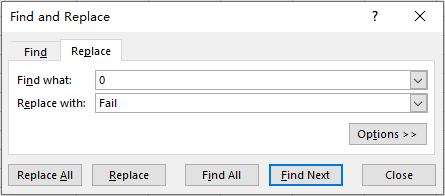
Then all the “0” will be replaced whether it’s a single number or not.
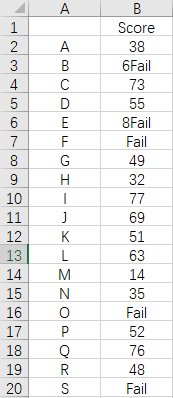
To achieve the result that only replacing the score of “0”, you just need to do one more step in the process.
Press [Ctrl+H] to call out the Find and Replace window, input “0” in Find what and “Fail” in Replace with, then click Options.
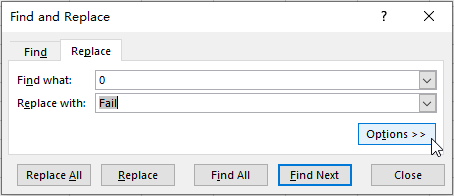
Check Match entire cell contents. It means the replacing will work only when the content in a cell is completely match the text you input.
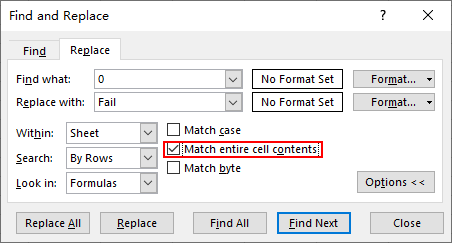
Now check the result. Only the “0” scores in this table have been replaced while values like 60, 80 all stay the same.
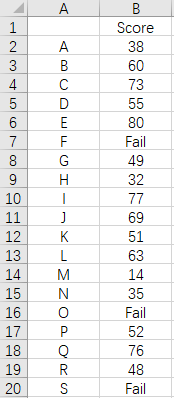

Leave a Reply