There’s a reset feature in Windows 10, which enables you to reset the computer if it isn’t running well. So if you encounter some problems that you can hardly fix, or just want a brand new & clean system back, you can give it a try on Reset this PC to restore your computer to factory settings.
Let’s see how to reset it in Windows 10.
1. Click Start button at the left corner of your computer and tap Settings on the left side of start menu.
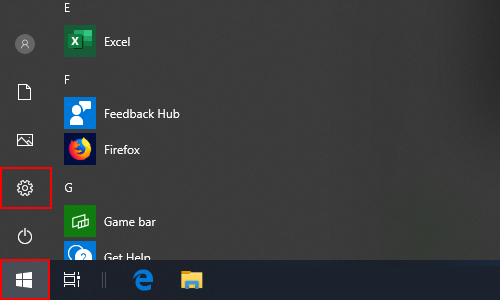
2. Click Update & Security among all these features in Windows Settings.
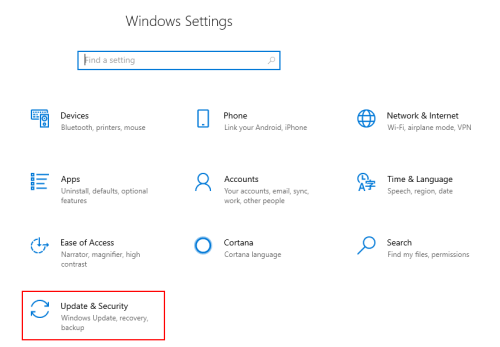
3. Switch to Recovery tab and hit Get started under Reset this PC to restore your computer.
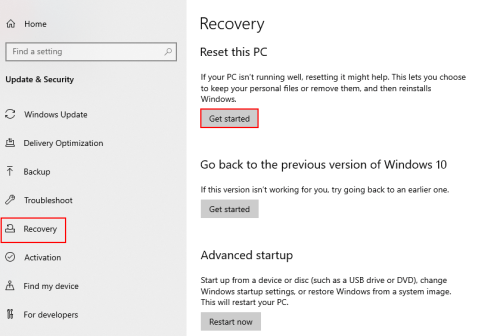
4. You’ll be required to choose from 2 options in the popping out blue window. If you want to keep your personal files and information (normally under C:\Users\[Username]), then select Keep my files. Otherwise you can choose Remove everything to reset the computer completely.
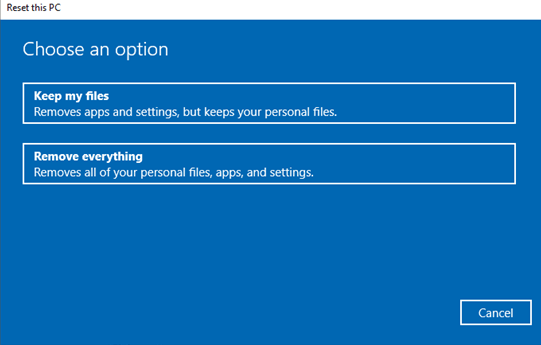
5. Make the choice according to your actual situation, then your Windows 10 computer will enter the corresponding reset process bouncy castle for sale. Just follow the guide to complete it.

Leave a Reply