By default, Windows 10 doesn’t add the day of week (for example, Monday) to the taskbar notification area, but if you can fully customize the time and date format. Here in this post, I’d like to give a simple guide of how to show day of week on your computer.
1. Press shortcut [Win] + [R] on your keyboard to open Run dialog box, next type the command: control and click OK at the bottom.
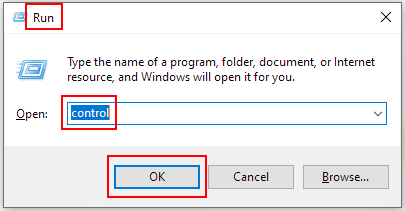
2. Control Panel\All Control Panel Items: select Date and Time
to set the date, time, and time zone for your computer.
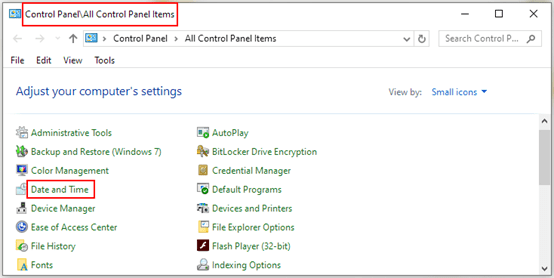
3. When Date and Time dialog box comes up, go to Date and Time tab and click Change date and time button.
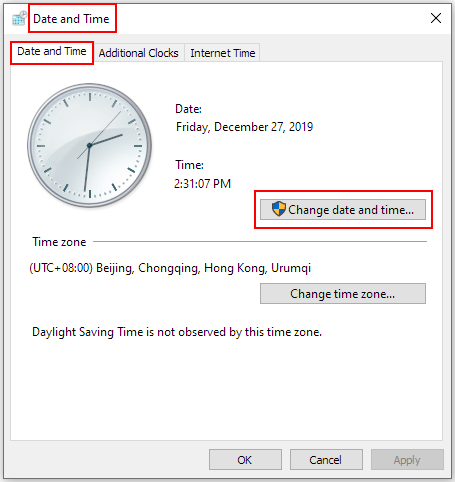
4. The Date and Time Settings dialog box appears, just hit Change calendar settings.
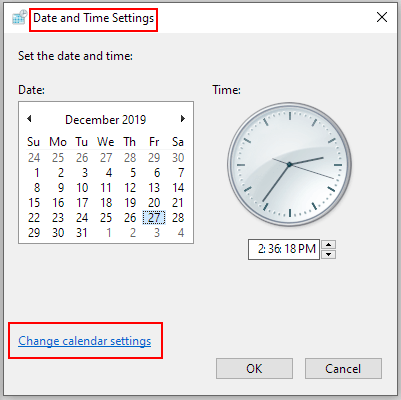
5. The Region dialog box will display, go to Formats tab and click Additional settings.
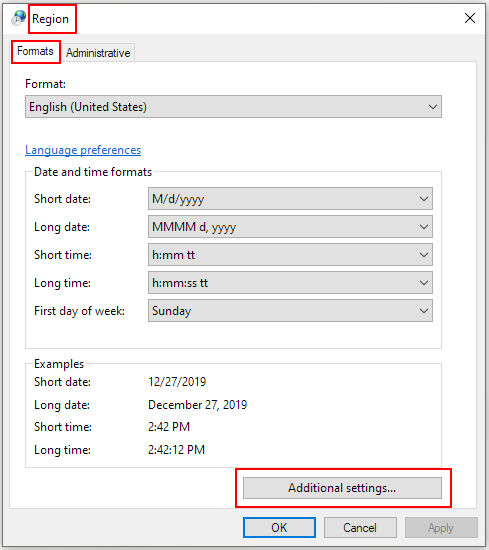
6. The Customize Format dialog box pops up, go to Date tab, clear all text in the box of Short date, and then type the date formats: M/d/yyyy/dddd. Do not forget to click OK at the bottom to save the settings.
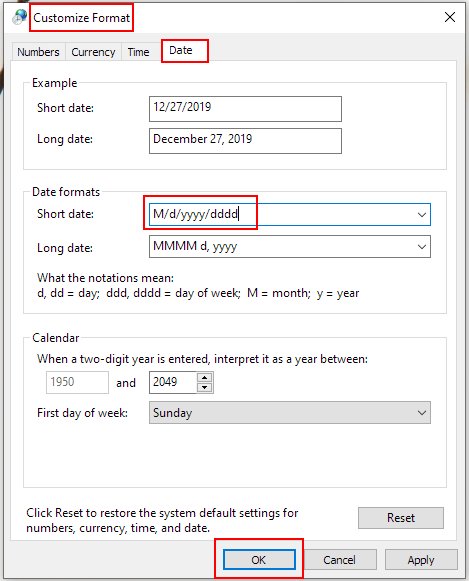
7. Now you will find the day of week has been shown in the lower right corner of the screen.
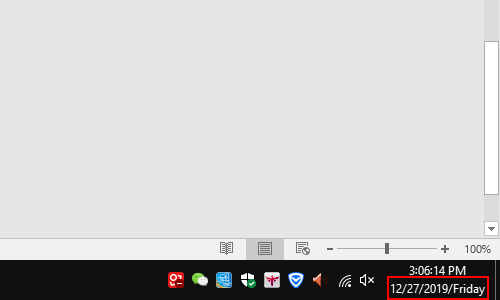

Leave a Reply