In my previous post I’ve introduced the method of sorting data in Excel by single condition. But in actual operation we usually need to sort the data according to more than one conditions. How can we do that?
For example, there are some students with the same score in the grade table such as Ray and Zoe. So I want to sort these data mainly by the value of grade but also take the first letter of name into consideration tobogã inflavel.
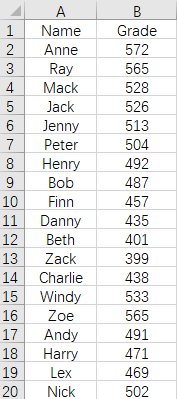
Put the cursor in any cell of the table, click Data – Sort.
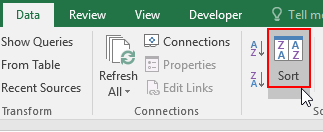
Set the specific condition in Sort window. In my case the first level is Grade, from Largest to Smallest. Then click Add Level, set Name as the second level and the Order is from A to Z.
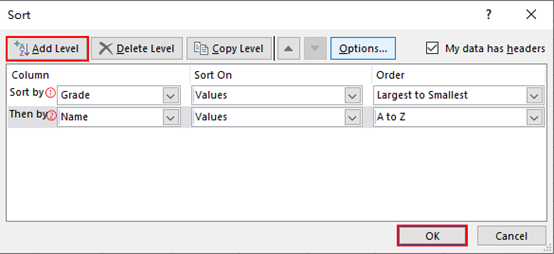
Hit OK, then the data will be sorted by the order you customized. You can see that when the grades are the same, the data will be sorted by students’ name.
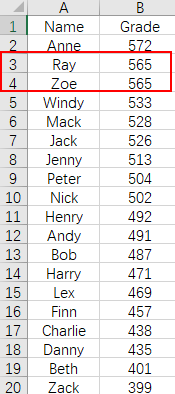

Leave a Reply