When you’re dealing with a bunch of data in Excel, it can be a headache to find and remove all the unwanted duplicate lines. How to eliminate them in a quick and simple way? Excel itself has the function called Remove Duplicates. Let’s see how to make use of it.
1. Select the range of cells you want to remove duplicates from.
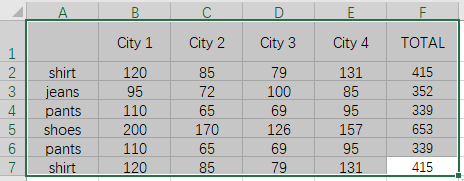
2. Click Data tab, select Remove Duplicates in Data Tools section.
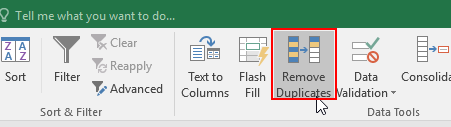
3. Select all the columns that contain duplicates in the popping out window. Hit OK to implement it insuflaveis com escorrega.
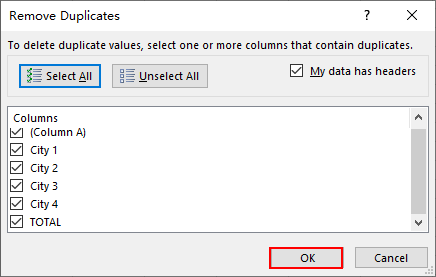
4. Now all the duplicate lines in the sheet have been removed.
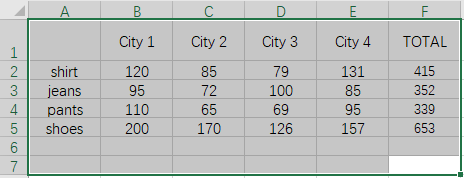

[…] addition to find duplicates in a spreadsheet, you may also need to remove the duplicate lines to simplify the content. Luckily Excel has a function to solve this problem […]
[…] addition to find duplicates in a spreadsheet, you may also need to remove the duplicate lines to simplify the content. Luckily Excel has a function to solve this problem […]