IF function is perfectly used in our daily work. And the nested IF is just two more IF statements in a formula. When you have multiple conditions to meet, nested IF is powerful. Let’s take a simple example to show you how to use it well.
Here’s a transcript of math and chemistry. If the math score is more than 60, and at the same time, the Chemistry score is more than 70. The Rating would be Pass. If not, there would be a blank cell in the Rating.
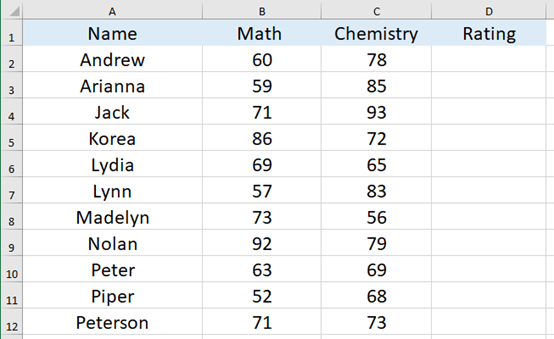
Now we type =IF(B2>60,IF(C2>70,”Pass”,” ”),” ”) in cell D2 and press Enter.
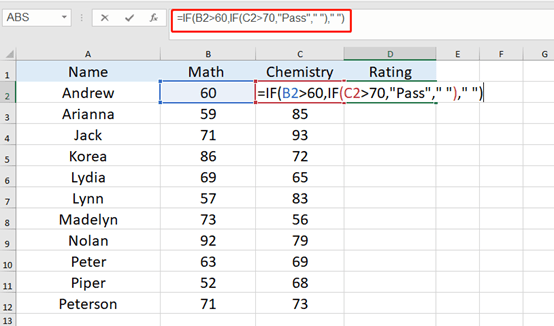
Use fill handle to quickly fill these cells. Now, you got all the pass and blank cells at once.
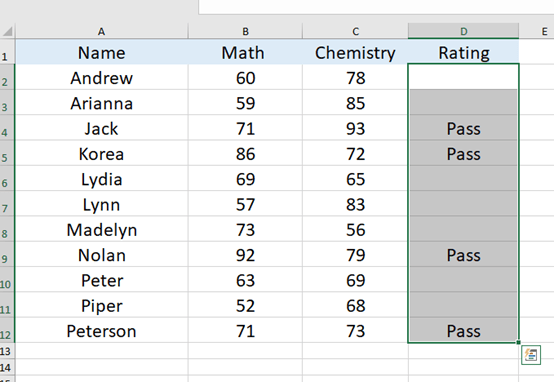
You can actually think of this process as the figure below.
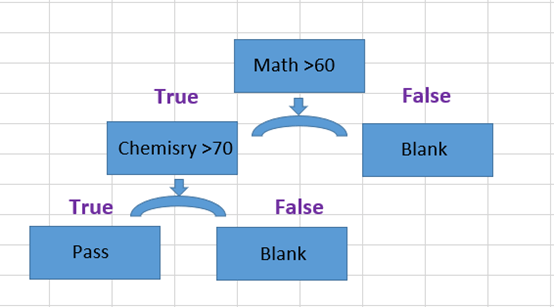
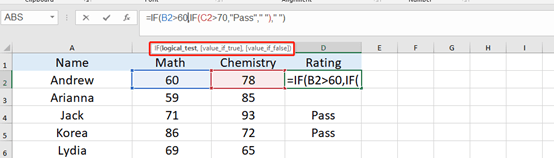
When you understand it deeply, you’ll feel comfortable using it. Hope this can help you. See you next time~

Leave a Reply