There is a really useful and amazing tool in Microsoft Excel. That’s Quick Analysis. You can just press Ctrl and Q to open it or click on the right mouse button. This feature contains a number of shortcut options (Formatting, Charts, Totals, Tables, Sparklines) which can greatly improve the efficiency of our rules.
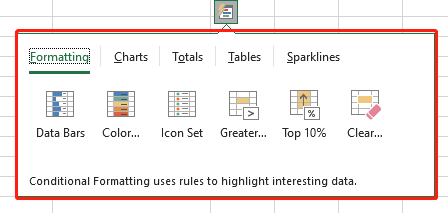
No.1 Formatting
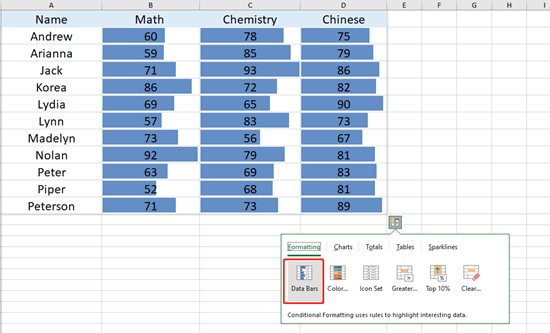
We select the table area and press Ctrl and Q to quickly open Quick Analysis. Click on Data Bars behind Formatting. You can see the data more visually through these bars.
When we choose the Top 10%, the top one in each column will be heightened. Now we know the highest score in math was 92, Chemistry is 93, and Chinese is 90.
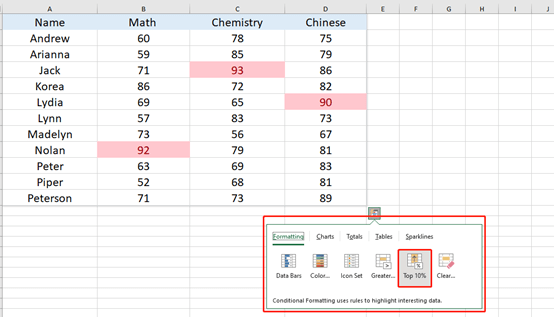
No.2 Charts
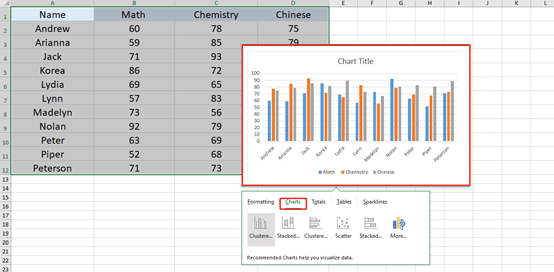
No.3 Totals
The Quick Analysis tool can do Sum, Average, Count for you.
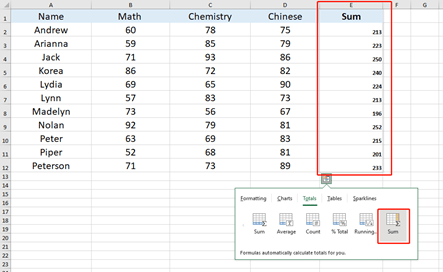
No.4 Tables
Tables can help you sort, filter, and summarize data.
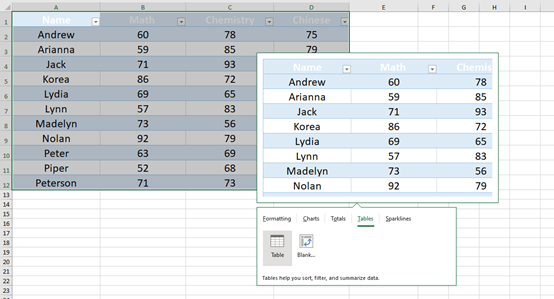
No.5 Sparklines
Sparklines are mini charts placed in single cells.
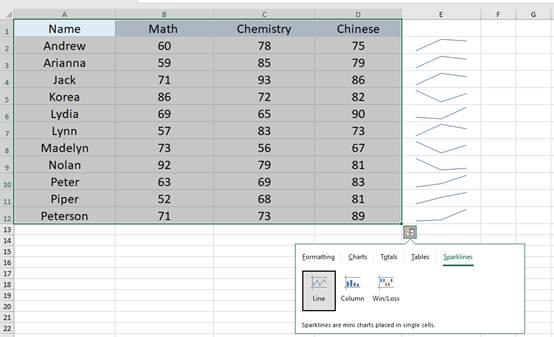
In our today’s tutorial, the author just wants to introduce you to this powerful feature. It is very convenient and efficient to use. Don’t forget it~

Leave a Reply