There are many ways to close an Excel window after finishing editing. But if you opened too many workbooks out of work needs, saving and closing them one by one becomes an annoying task, especially when you finish a whole-day-long work and just want to go home as soon as possible. In this case, it’ll be nice to find a way to close all the active Excel workbooks in batch.
Method 1: Shortcuts
1. In fact, using shortcuts can easily achieve this goal. You just need to press and hold the[Shift] key while hitting the close button on the upper right corner of any of the Excel window.
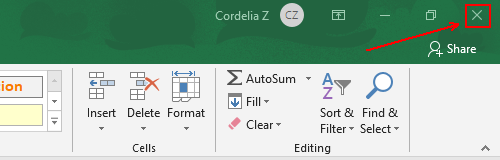
2. If you’ve made some changes to the active workbooks, there will be confirmation windows popping out requiring you to choose whether to save or not. Then all the Excel files will be closed right away.
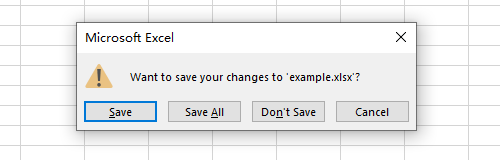
Method 2: Quick Access Toolbar
1. The second way you can try is adding the command of Close All to the quick access toolbar. Click the small arrow on it, choose More Commands… in the drop-down menu.
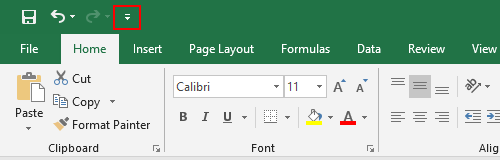
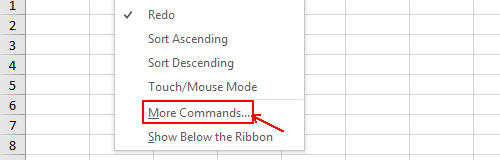
2. Select Commands Not in the Ribbon in the choice box under Choose commands from.
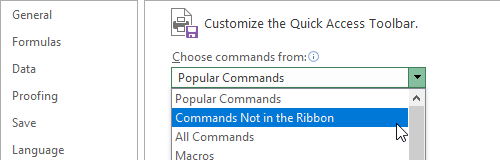
3. Then scroll down to find Close All and Add it to list on the right.
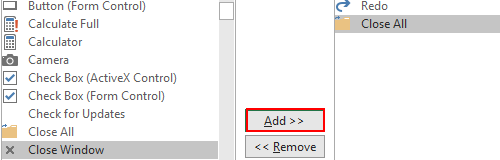
4. Click OK to implement it.
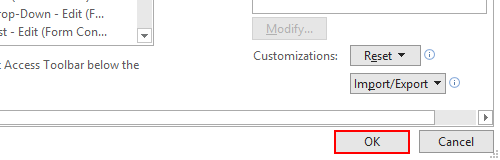
5. Now the button of Close All in added to the quick access toolbar. You can click it to simple close all the active Excel workbooks at once.
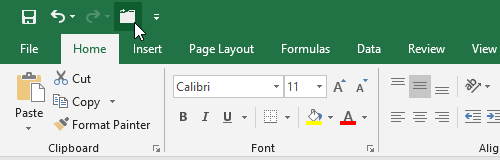

Leave a Reply