If you want to insert more than one row or column at a time in Excel, the method is much like the way you add single row or column to your sheet.
1. To insert more than one rows, you can select multiple rows of cells below the place where you want to insert rows. Take this sheet as an example. I’d like to insert 3 rows between the 2nd row and the 3rd row, so the first step is to select the range of cells from the 3rd row to the 5th row.
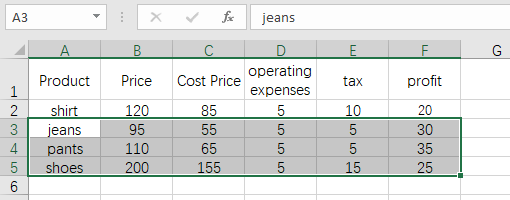
2. Right click the selected area and choose Insert.
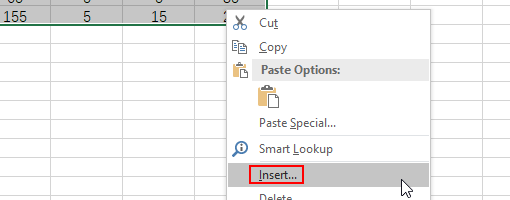
3. Select Shift cells down and hit OK.
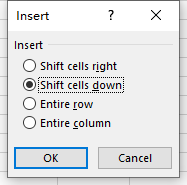
4. Then 3 rows have been added to your sheet.
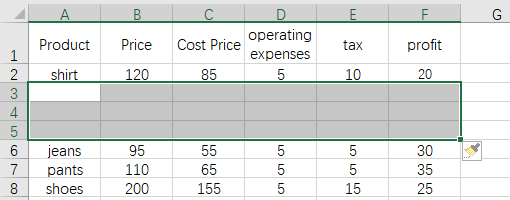
5. We can also insert columns in the similar way. Select the cells from column C to column E if you want to insert 3 columns between column B and column C.
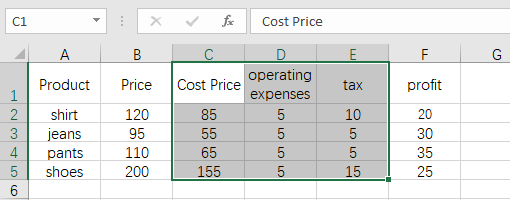
6. Right click the selected area and choose Insert.
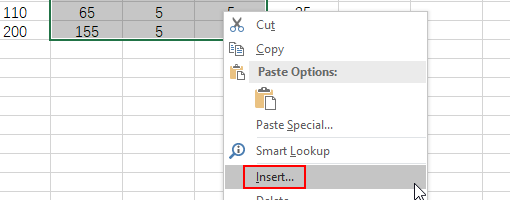
7. Select Shift cells right and hit OK.
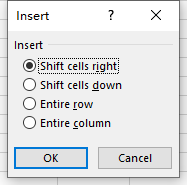
8. Now you can check the result.
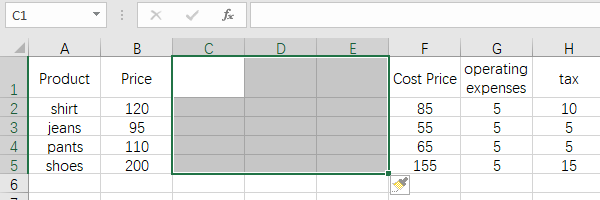

Leave a Reply