Double-clicking the mouse is one of the most basic operations on your computer. But for someone who’s not good at quick actions, like the aged, it may be difficult to implement it. So, is there a way to change the speed of double-click in Windows 10?
Yes, of course, there are many ways to do that but here we’re going to explain the top two of them.
1. Using an Auto Clicker Software.
2. Do it via manual setting method.
Method 1
Control Clicking Speed Through Autoclicker Software
Many of you here don’t know about the autoclicker software and how we can use it to speed-up mouse clicks but nowadays, these softwares are already been using by top gamers to score highest in the games or speed-up their reflexes to shoot as quickly as they want to just to automate the clicks, clicking speed, and the clicking area. Fastautoclicker.com is providing the free autoclicker software for Windows PC along with the full instructions to set it up and use it. Go there and check it out.
Method 2
In the second method to adjust the speed, you can change the setting in Mouse Properties
1. Click Start at the bottom-left corner of the screen. Then hit Settings button.
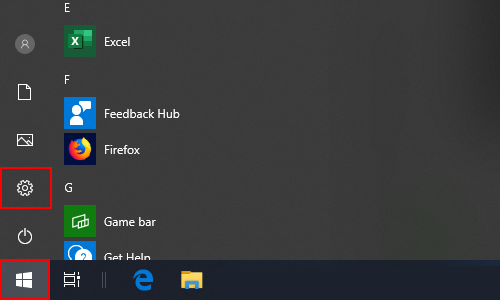
2. Choose Devices in Windows Settings.
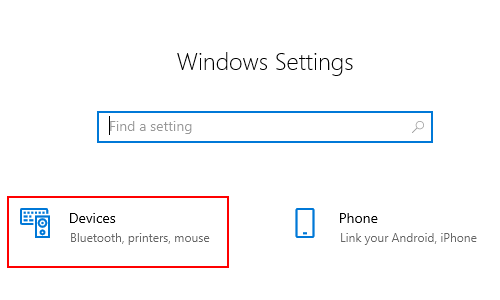
3. Switch to Mouse tab, and find Additional mouse options under Related settings.
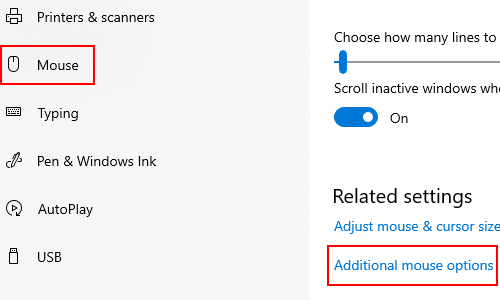
4. Click it to open Mouse Properties. Find Double-click speed section in Buttons tab.
5. Drag the cursor to Slow or Fast to adjust the speed. You can double-click the folder icon on the right to test it, and change the speed till you get satisfied.
6. Click Apply to implement the setting and hit OK to quit the Mouse Properties.
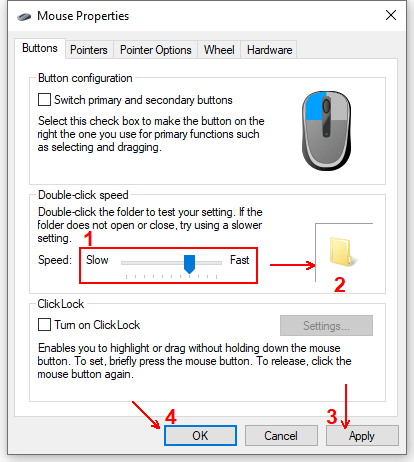
Now the double-click speed is changed as you like. You can adjust it again any time you want.

Leave a Reply