We have known about the basic conception of Field in the previous tutorial, like what is the Field? How to insert Field? We are going to learn more about Field in the article. Let’s get started!
1. How to Switch Field
After inserting the field in Word, if you want to view the field code or field result, we can quickly switch it. The method is:
Click or select the field, and then press [Shift+F9] key together to quickly switch between field code and field result.
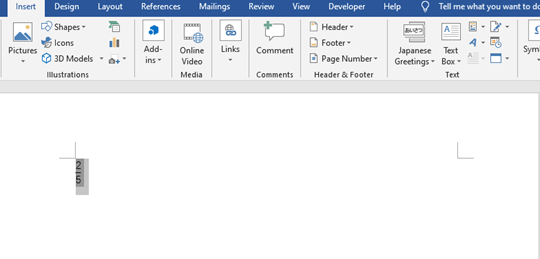
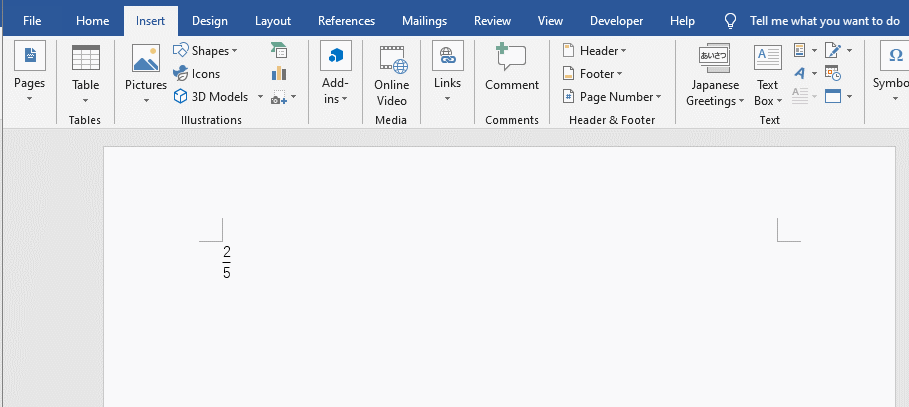
If you want to switch all the fields in a word document, you can press [Alt+F9] together to complete.
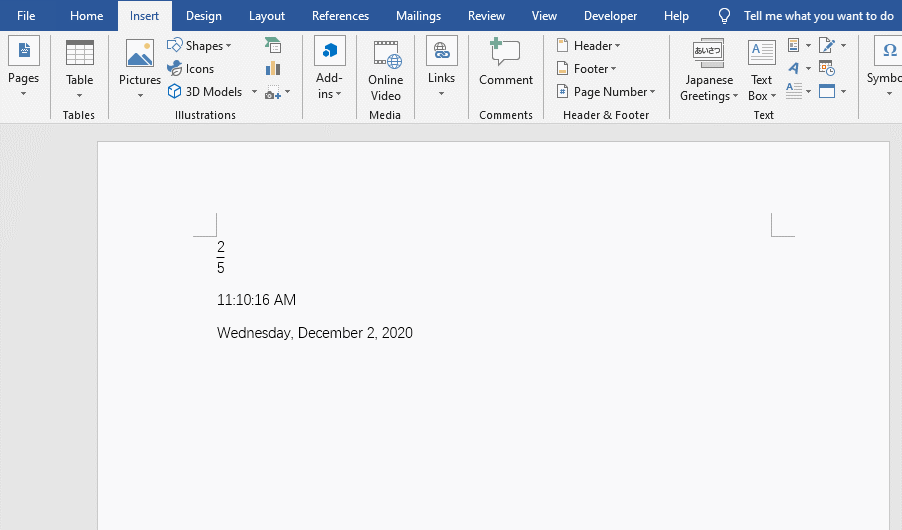
2. How to Edit Field
If you want to modify the content of the field, you can modify it in the following two ways.
Method 1: Right-Click the mouse button on the field to be modified, and select the “Toggle Field Codes” command in the pop-up shortcut menu, then the field code will be displayed, modify the content of the field code, and press the [F9] key to update the field display results after completion.
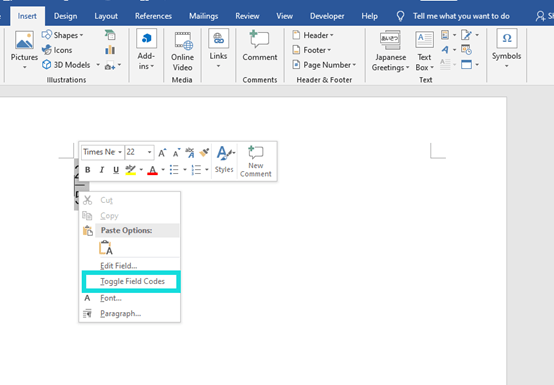
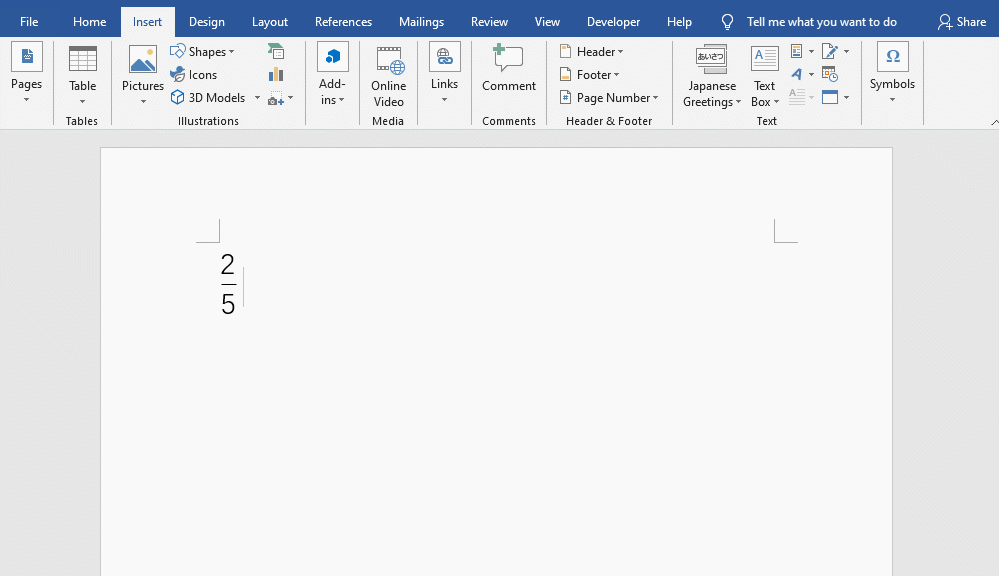
Method 2: Right-Click the mouse button on the field to be modified, and select the “Edit Field” command in the pop-up shortcut menu, now you can adjust the field content in the new pop-up window.
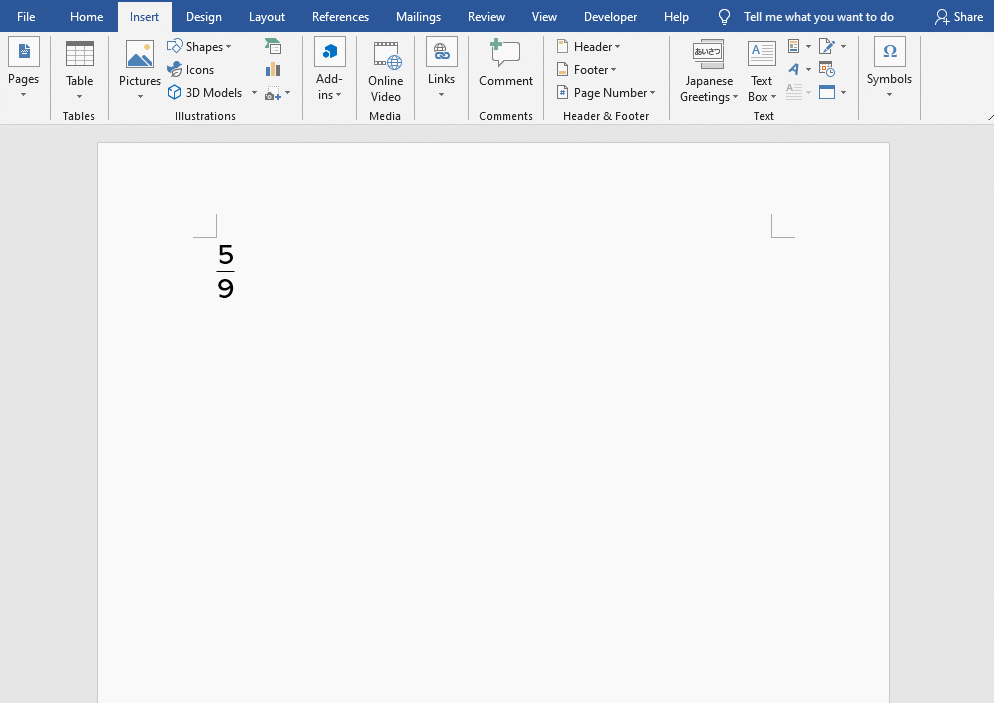
3. How to Update Field
In Word document, fields such as time and date can be automatically updated. However, there are still a large number of fields that cannot be updated automatically, so we need to update them manually. How to do it? The most common methods are as follows:
Method 1: Highlight or select field and press F9 key or right-click the mouse and choose Update Field in the pop-up window.
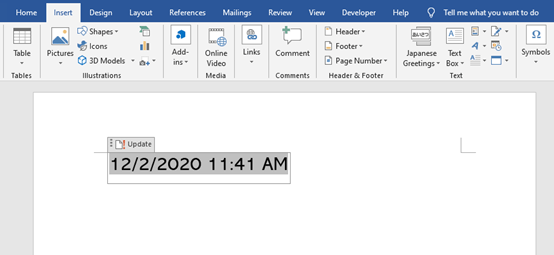

Method 2: Go to File and click on Options. Choose Display and check the box before Update fields before printing.
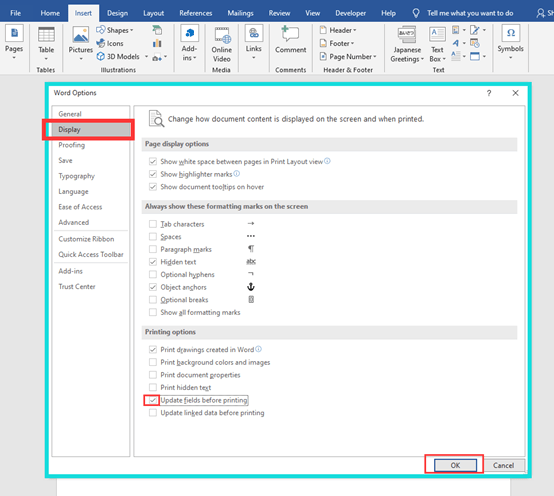
4. How to Lock Field
For fields such as time and date inserted in Word, if you want to make it permanently unchanged at the time of insertion, that is, do not let it update automatically. In this case, we can lock the field, that is, prohibit updating the field.
Select the field and press the [Ctrl+F11] key to lock the field and no longer be able to update. Right-click the field, and in the pop-up menu, you can see that the “Update Domain” command is grayed out, indicating that the current domain cannot be updated.
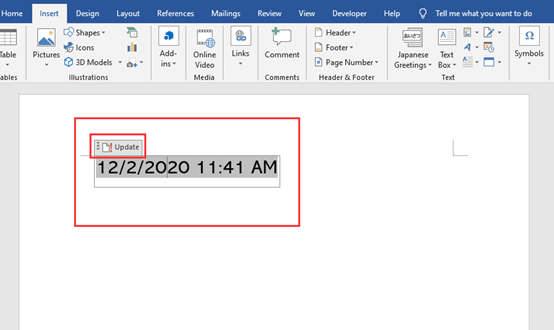
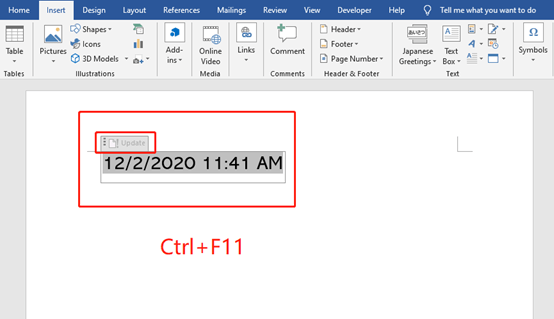
But you can press【Ctrl+Shift+F11】key combination to restore the field to update status.
5. How to Delete Field
It’s very simple to delete field, you can select the field and press Delete key, or press twice Backspace key. If you want to delete all the fields in document.
You need to press Alt+ F9 together to display all the field codes in document.
Then press Ctrl +H to open Find and Replace window. Find Field in the box and Replace All.
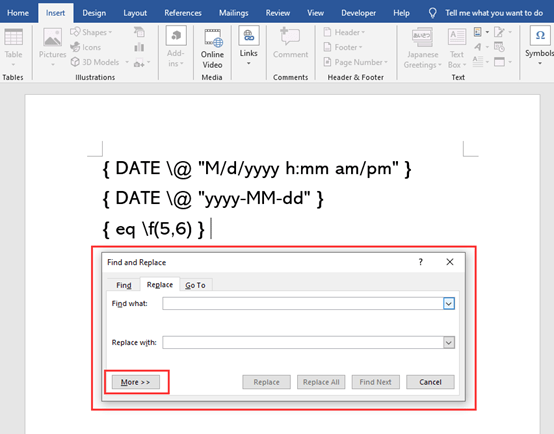
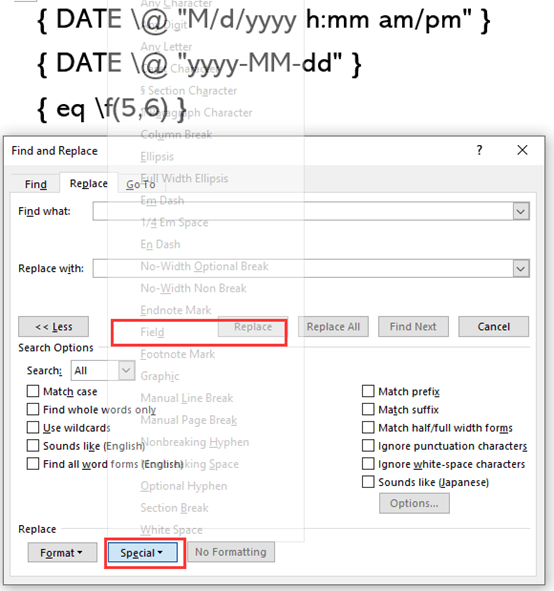
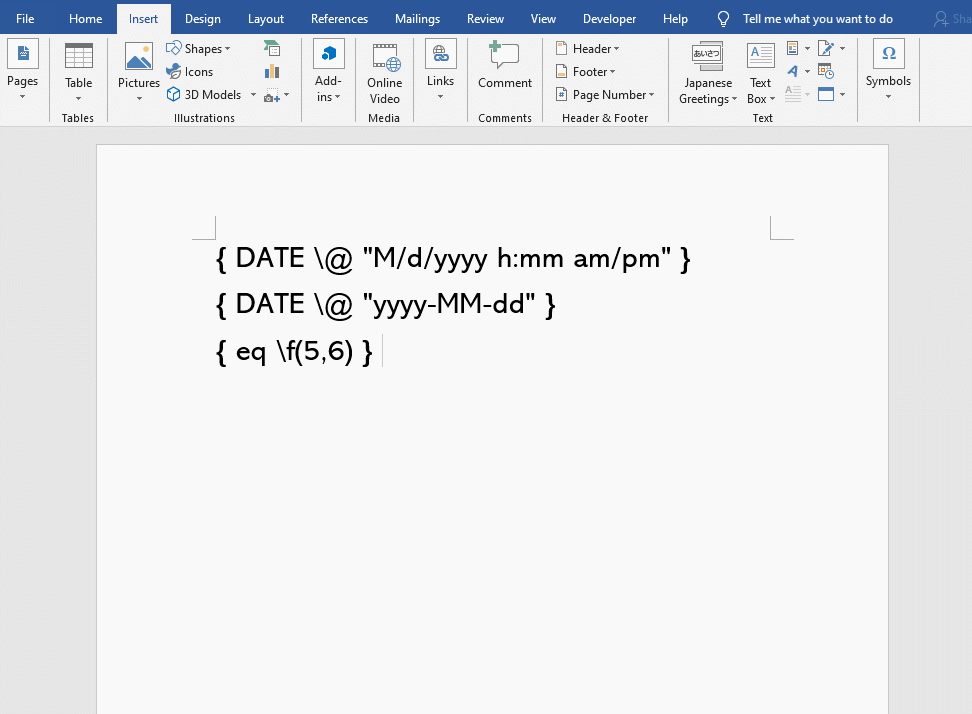

Leave a Reply