If we want to improve work efficiency and reduce many tedious repetitive operations in Word, one of the most direct and effective ways is to use the Word Field cleverly and flexibly. Using it will quickly improve our daily office efficiency.
Therefore, the author will introduce to you the basic application skills of the Word Field!
1. What Is a Field?
In fact, it is just some fields in the Word document. Each Word Field has a unique name, but different values.
In fact, to put it simply, a Field is everything that can be changed in a document. For example, the date, page number, table of contents, links and references inserted in Word are all Fields.
For example: Let’s insert the current time and date in the document as an example, let’s get to know the Word Field together.
Go to Insert and click on Insert Date and Time button, Choose one time format you like, remember to check the box before Update automatically.
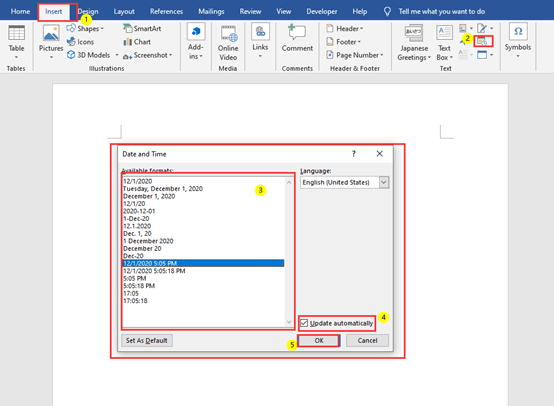
Then save the document, open it again after a few minutes, you will find that the original inserted time is automatically updated to the current time. and the text will be displayed in gray shading, this is the Field.
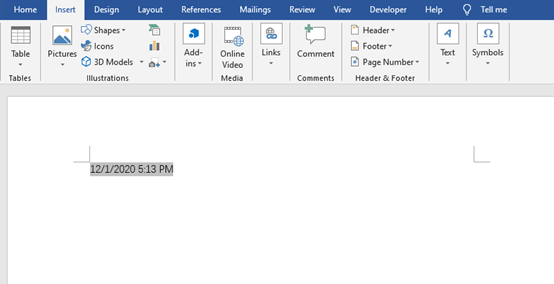
2. The Composition Structure Of The Field
Word fields are usually divided into field codes and field results.
For example, after inserting the current time, select the time, press the [Shift+F9] key, or right-click the mouse on the time, and select the “Toggle Field Code” the time will become the field code, As shown below.
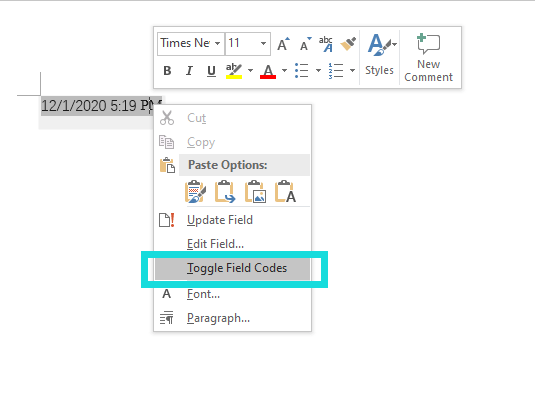
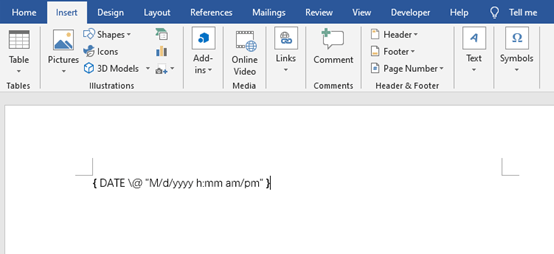
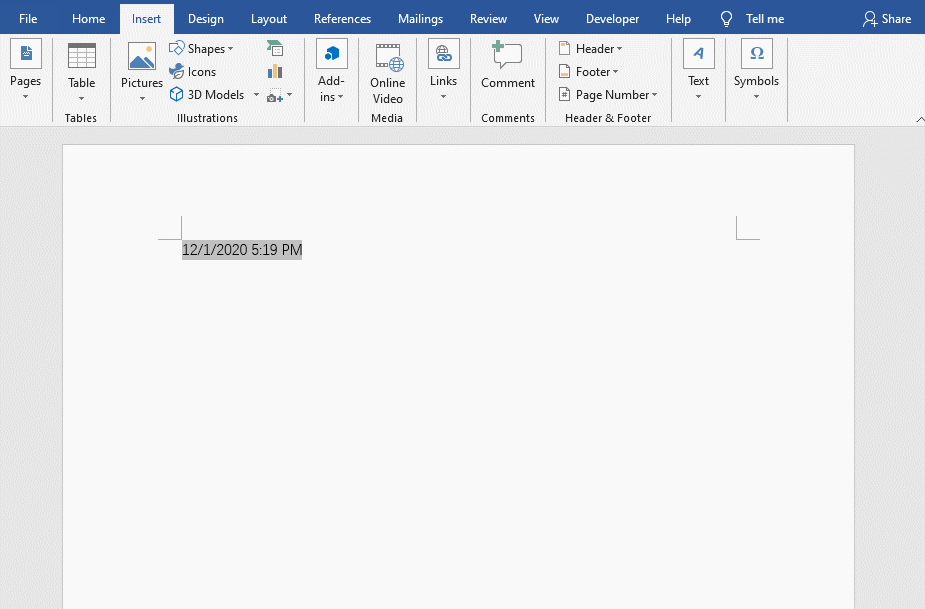
You can see the field code is { DATE\@”M/d/yyyy h:mm am/pm” }, and field result is 12/1/2020 5:19 PM.
{}: Field-specific braces. Word recognizes the logo characters of the field. This brace is required as long as it is the outermost layer of the field. Press [Ctrl+F9] key combination in Word to enter braces.
TIME: The name and type of the field.
@: General field commands and switches. Specify how the field results are displayed.
Content in quotation marks: refers to setting the field result (current time) to a specific format.
3. How to Insert the Field?
From the previous example, we can see that some simple fields can be inserted through Word function commands. However, there are more than 70 fields in Word, such as numbering, equations and formulas, document information, document automation, mail merge, etc. If you want to insert these fields, we can do this by using the “Field” dialog box or manually entering the field code.
(1) Enter the Field Through the Field Box.
Go to insert and click on Explore Quick Parts.
You can choose the type of field in the Categories list.
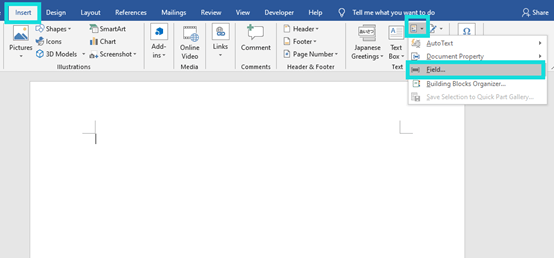
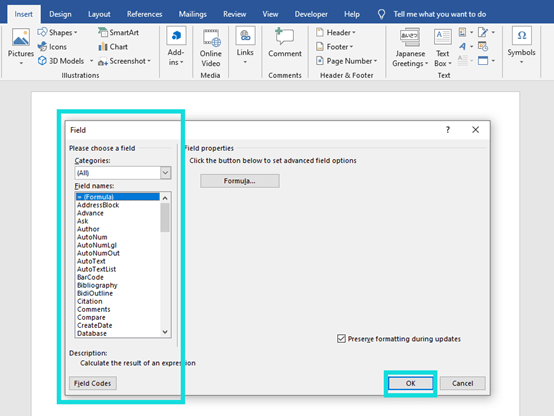
(2) Manually Enter the Field
If you want to create complex nested field or you are very familiar with it, we can manually enter the field code.
For example, we want to insert the formula “2/5”.
Press Ctrl and F9 to get the curly bracket, then enter “EQ \f(2,5)” in the bracket, and press F9 to get it.
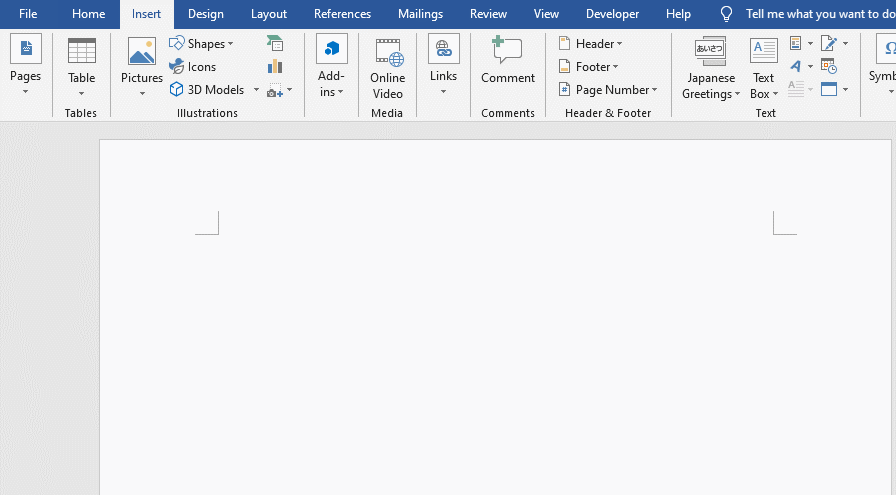

Leave a Reply