There’re many advantages to convert Word into PDF, especially when you are trying to print something out. You may find the format of Word document changes beyond recognition on other computers, no matter how much time you spent on typesetting it. Well, this kind of situation would never happen in PDF documents.
How to Convert Word into PDF?
Method 1: Save As
1. Open the file that needs to be converted. Click File after finishing editing, then choose Save As in the right pane.
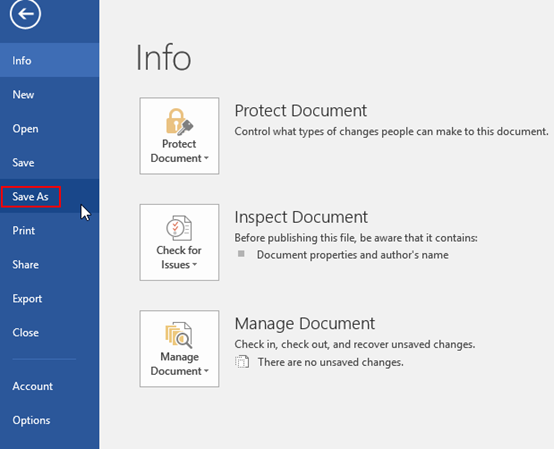
2. In the Save As window, choose PDF (*.pdf) in the drop-down list of Save as type. Then the Word document will be saved as PDF.

Method 2: Export
1. Open the file that needs to be converted. Click File after finishing editing, then choose Export in the right pane. Select Create PDF/XPS Document, and then hit Create PDF/XPS.
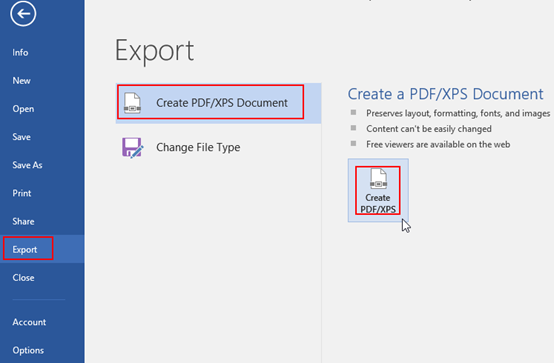
2. Save the file anywhere you like. Then you’ve created a new PDF with the content from the Word document.
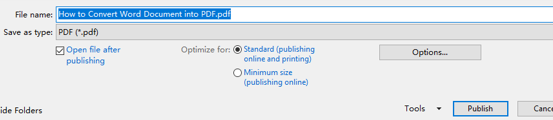

Leave a Reply