In case of emergencies on your computer or especially on Microsoft Word , auto save is an essential measure to prevent data loss. To make better use of this feature, you can set it according to your own needs.
1. First, click File and hit Options in the left pane.
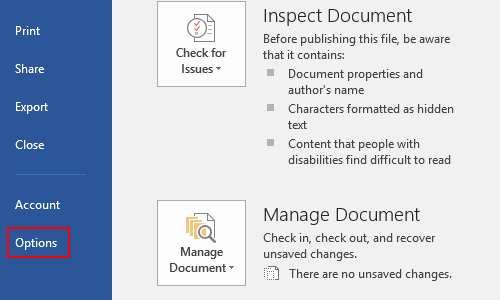
2. The Word Options dialog box will display, go to Save tab, here you can find various options about auto save such as frequency and loaction, etc.
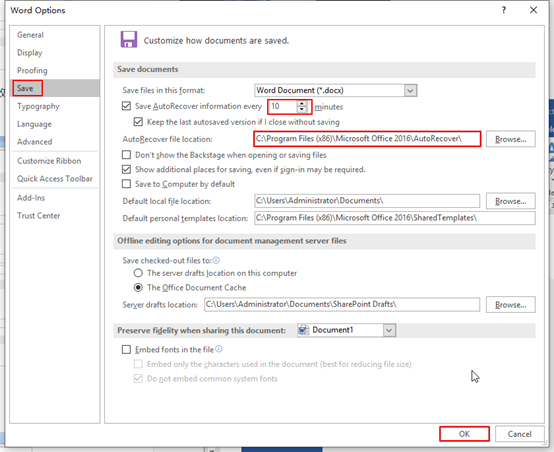
3. And don’t forget to enable auto save in Advanced tab. Scroll down till find the Save section and check the box of Allow background saves, otherwise auto save won’t work.
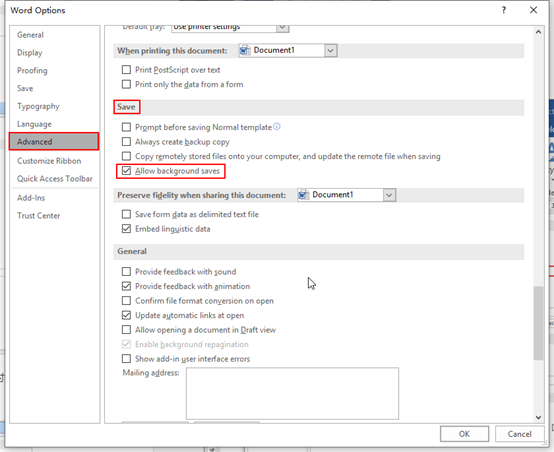
With these steps above, the Word document will be saved automatically, which means you don’t need to worry about losing it every now and then. Now you can settle yourself down and feel ease to continue writing.

[…] to save them, so to prevent the world from turning upside down after a nap, the best way is to set auto save in Microsoft Office, and the method applies to Word, Excel and […]