Windows 10 offers multiple options to shutdown your computer, no matter you need to close your PC or restart it because of a software update. Here in this post, we offer the list so that you can choose one which works best for you. Let’s take a look at them now.
Method 1: Keyboard Shortcut – [Alt] + [F4]
1. Press [Alt] + [F4] on your keyboard to wake the dialog box.
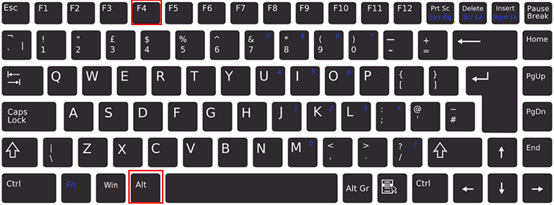
2. When Shut Down Windows appears, choose what you want the computer to do from the drop-down box, here we select Shut down to close all apps and turns off the PC. Do not forget to click OK at the bottom and you could also select Switch user/Sign out/Restart to complete the corresponding operation.
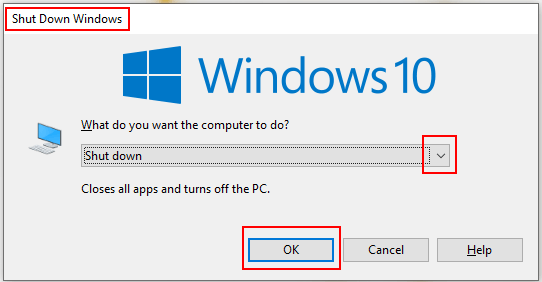
Method 2: Keyboard Shortcut – [Win] + [X]
1. Press [Win] + [X] on your keyboard to wake the command menu.
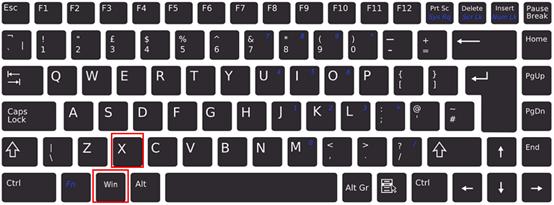
2. Then simply click Shut down or sign out and select Shut down in the sidebar. Here you could also select Sign out/Restart to complete the corresponding operation.
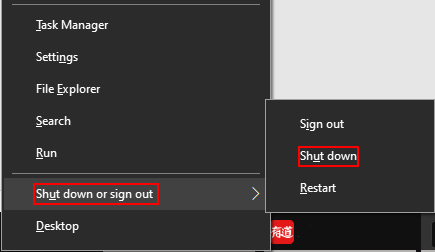
Method 3: Start Menu
1. Click Start icon at the bottom left of the screen, then hit Power icon in the left pane.
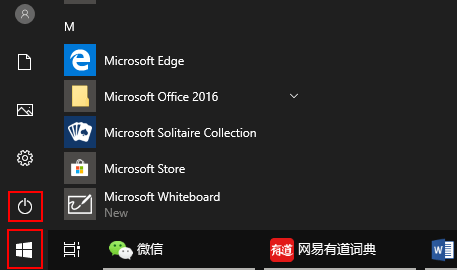
2. Then select Shutdown in the pop-up box, and here you could also select Restart to complete the corresponding operation.
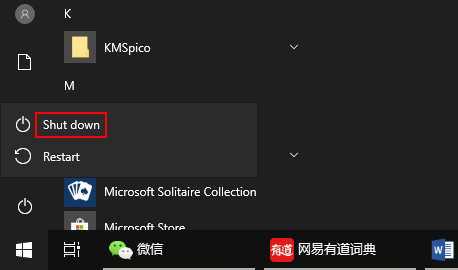

I like it