When pocket calculators and cell phones aren’t around, the built-in calculator on Windows 10 can help a lot. More important than its design, it’s also a versatile calculator featuring scientific, programmer, financial, and basic calculators. Actually there are 3 simple methods to open calculator and here I will introduce them separately:
Open Calculator via Start Menu
1. Click on the Start button at the left bottom of your screen.
2. Scroll down in the Start menu to select Calculator in the list of apps.
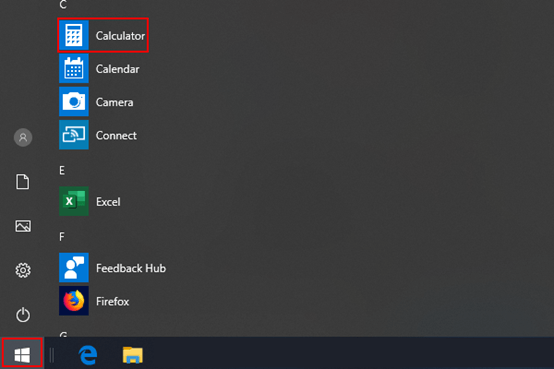
Open Calculator via Run Command Dialog
1. Press the shortcuts [Win] + [R] on your keyboard to invoke Run Command dialog.
2. Type “Calc” in the textbox and then hit OK or simply press [Enter] key on your keyboard.
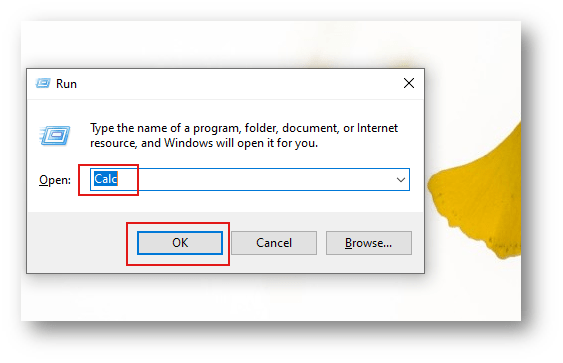
Open Calculator via Search Box
1. Click on the Search button at the left bottom of your screen.
2. Type “calculator” in the textbox and then press [Enter] key on your keyboard.
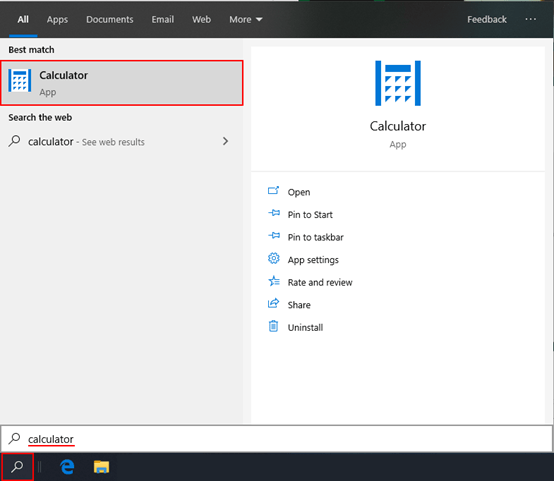

Leave a Reply