
Have you ever met the situation that the computer won’t shut down?It may be caused by many reasons and should be solved according to the actual conditions. If you just choose forced shutdown by pressing the power button every time, your computer can be damaged to some degree. So the next time you come across a situation where you can’t turn it off, try the following methods first.
1. End Non-responsive Tasks
One of the most common reasons for not being able to shut down is that some software is still running. Even if you shut down all the apps on the taskbar, sometimes certain processes will still run in the background, preventing you from shutting down your computer. At this point, you can choose to manually end these tasks.
Press [CTR + Alt +Delete] to enable security options and choose Task Manager, or directly right-click the taskbar to choose Task Manager.
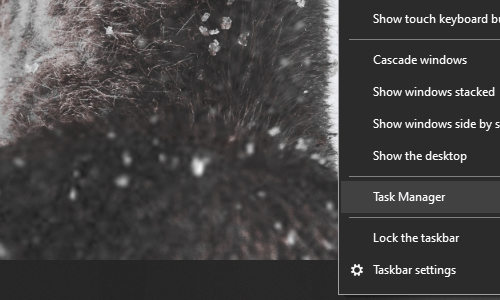
Right-click the APP or background process you want to shut down, and choose End task in the menu. Then you can try to turn off the computer by normal means again.
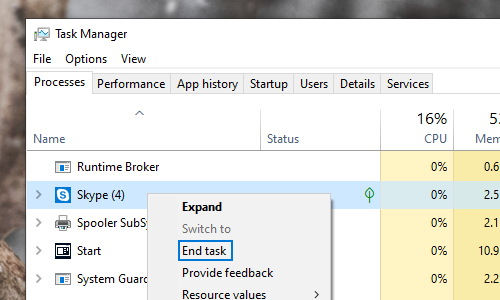
2. Sign Out at Shut Down
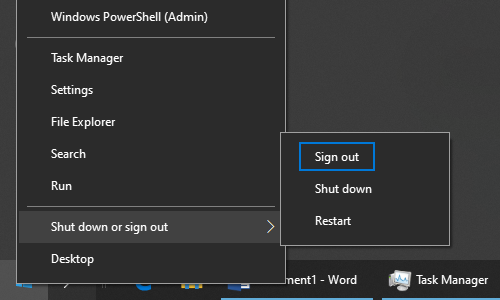
3. Shut Down through Command
Click the search icon in (or beside) Start menu, enter shutdown -f and press enter to run the command. All the apps and background processes shall be ended immediately. You can then shut down the computer by normal means.
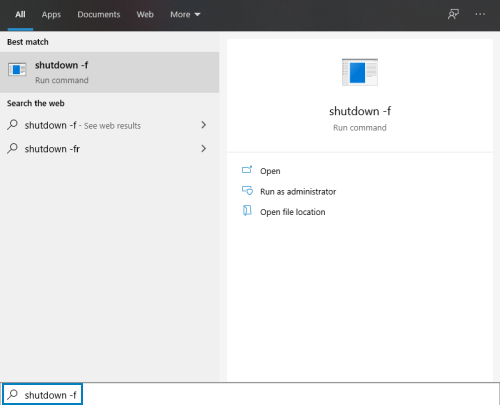
4. Modify the Registry Key
If all the methods above don’t work, your computer may have been infected with a virus which caused the registry key being tampered.
Press [Windows+R] and enter regedit.exe in Run window. Click Ok or press [Enter] to run the Registry Editor.
Go to HKEY_LOCAL_MACHINE\SOFTWARE\Microsoft\Windows\CurrentVersion\Policies\System, find shutdownwithoutlogon on the right.
Double-click it to see if its Value data is 1, if not, change it to 1 and hit OK button. Now your computer should be able to be shut down normally.
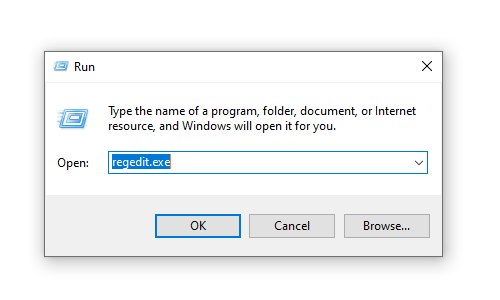
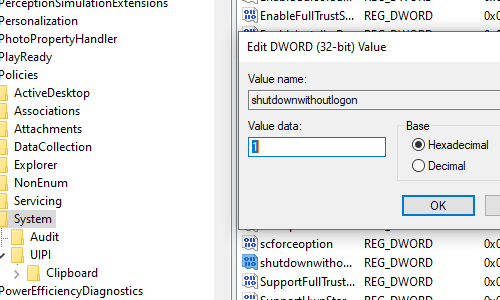

Leave a Reply