When using a desktop computer, you may encounter a situation that the screen flickers constantly, which will seriously affect the normal use of the computer. So how to solve this annoying problem? In general, screen flashing rarely appears on a computer monitor in good condition, if you slip up, you can consider from following aspects at first:
Whether is the Screen Refresh Rate Set Too Low
1. Right-click anywhere at the blank area of your desktop, choose Display settings in the menu.
2. Scroll down to click Advanced display settings in Display tab.
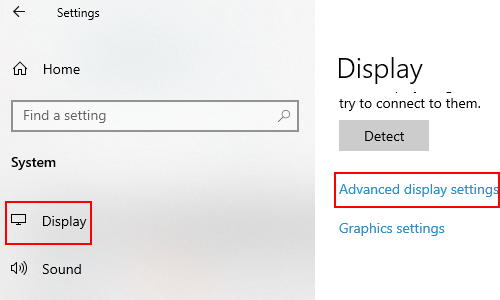
3. Choose Display adapter properties for Display 1 to open Digital Flat Panel.
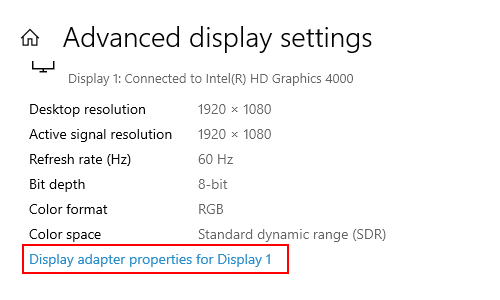
4. Switch to Monitor tab to see the Screen refresh rate in Monitor Settings section. If your monitor has only one option – 60 Hertz, then you can ignore it. If not, you can change the current refresh rate to a higher value.
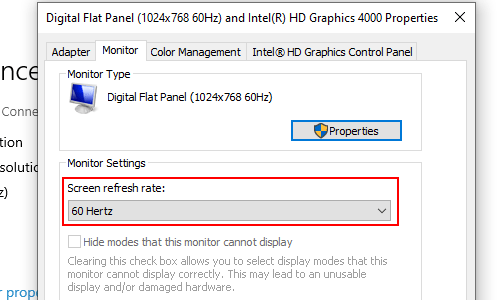
5. Hit OK to implement it.
Is the Driver of the Monitor Well Installed
A poorly installed display driver can also cause the screen to flicker. To rule this possibility out, you can:
1. Right-click This PC to choose Manage.
2. Go to Device Manager pane in Computer Management, click Monitors and right-click your current monitor in the list.
3. Here you can choose to Update driver or Disable device at first and then install it again.
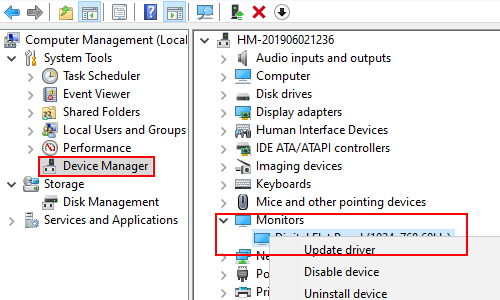
4. If you want to update driver, you’ll be required to choose the method to search for drivers. You can make the choice according to your actual conditions.
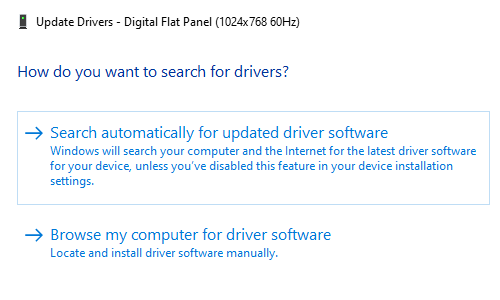
Whether there is interference around the computer
Observe whether there is a strong magnetic field or electric field around computer monitors. The magnetic field interference is very easily lead to computer screen flicker or wobble. To elimination this possibility, you can place the computer in another empty place, or bring another good computer here to test. And try not to place your computer near large electrical appliances in everyday use.
You can also restart the computer monitor to have a look. Generally, the monitor nowadays has an automatic degaussing function during startup.

Leave a Reply