I’ve shared some experiences about adding borders to paragraph in my previous post. With the similar approach you can also add page borders to your document.
1. Selecting Page Borders in Design, the Borders and Shading window will pop out.
2. In Page Border tab, you can customize the style, color, width, etc. to achieve an ideal result of page borders. If you are satisfied with the preview, hit OK to implement it.
3. The borders have been applied to your Word pages.
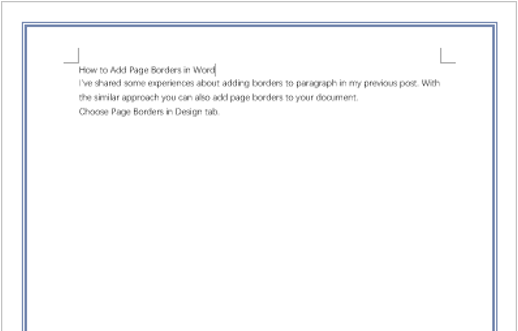
4. If you don’t want it anymore, click Page Borders again, choose None in Setting and hit OK. Then all the page borders will be removed immediately.
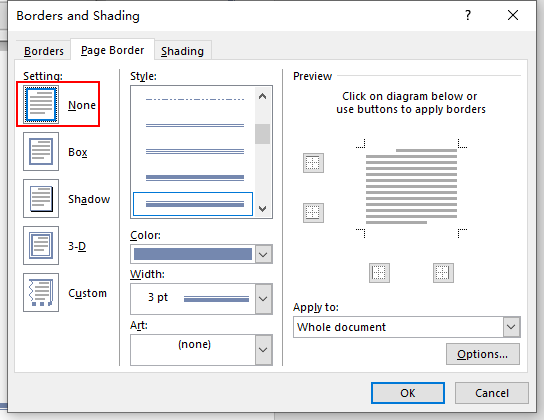

What’s Taking place i’m new to this, I stumbled upon this I have found It positively helpful and it has aided me out loads. I hope to contribute & assist other customers like its aided me. Good job.