Today, we are going to learn four tips to extract unique values in Excel, or you can think of this as removing repeating data. Let’s get started.
The following list contains many recurring names. Now, we are going to extract all the non-repeating names from it.
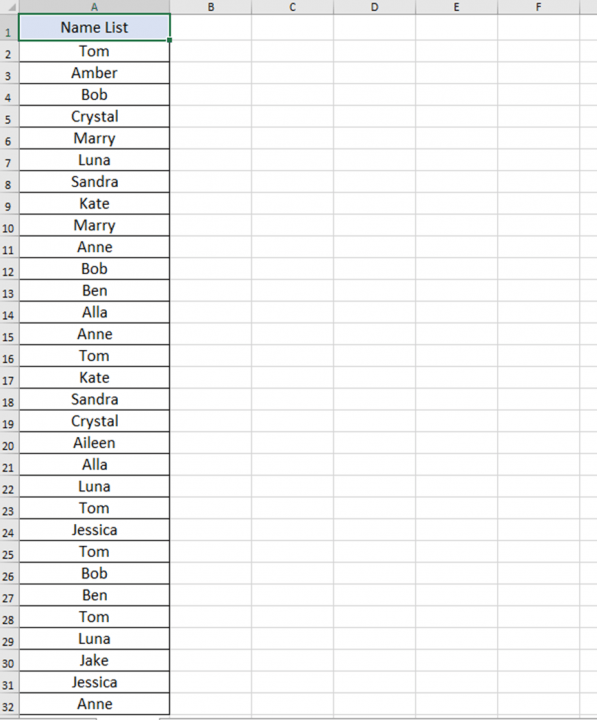
No.1 Advanced Filter
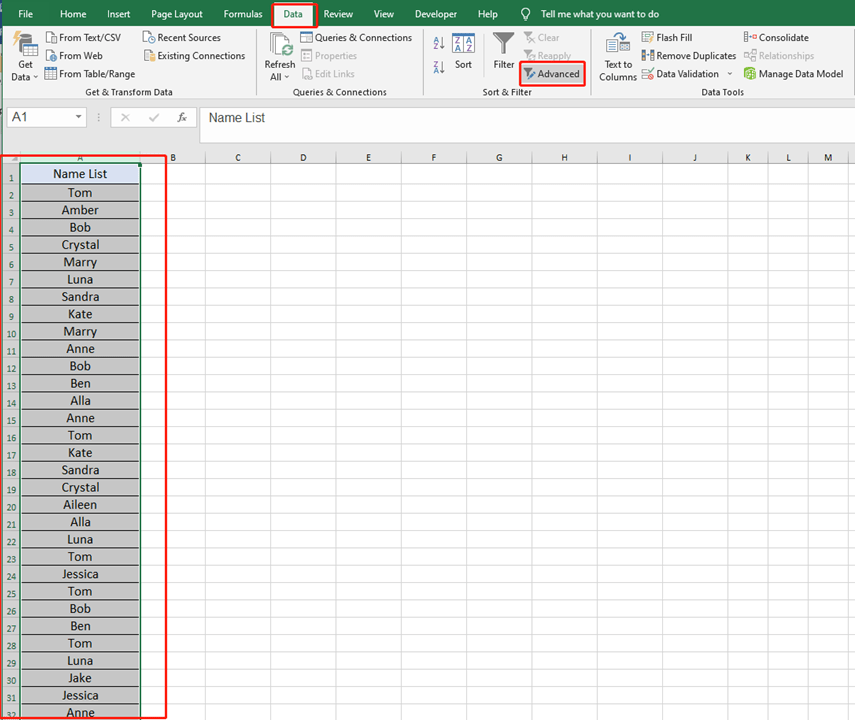
Select the name area and go to the Data tab to choose Advanced Filter.
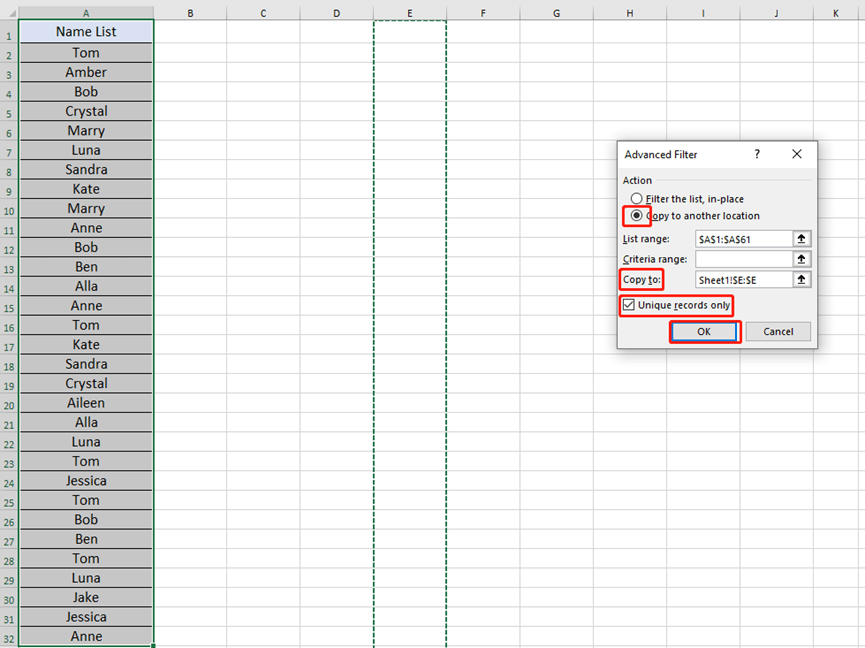
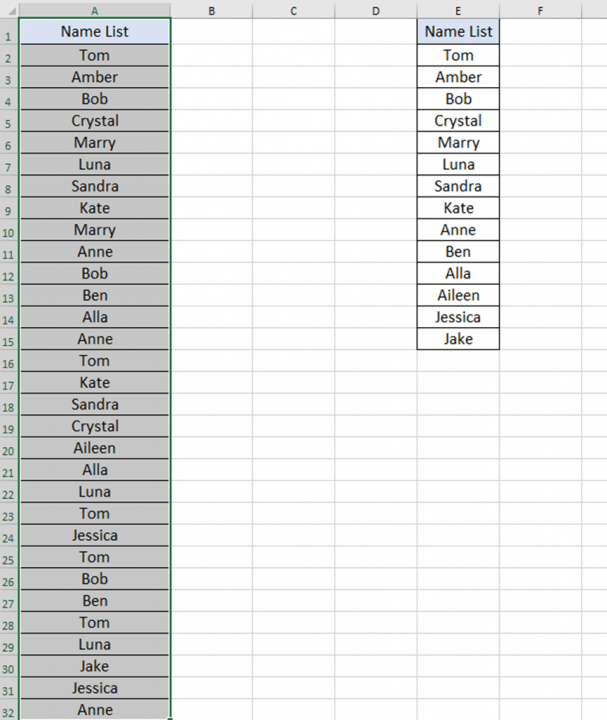
No.2 Remove Duplicates
Copy the names and paste them into a new column.
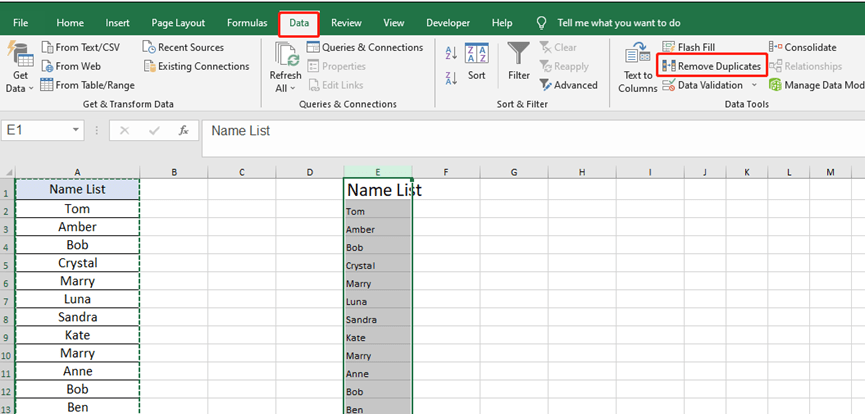
Then go to the Data tab to click the Remove Duplicates.

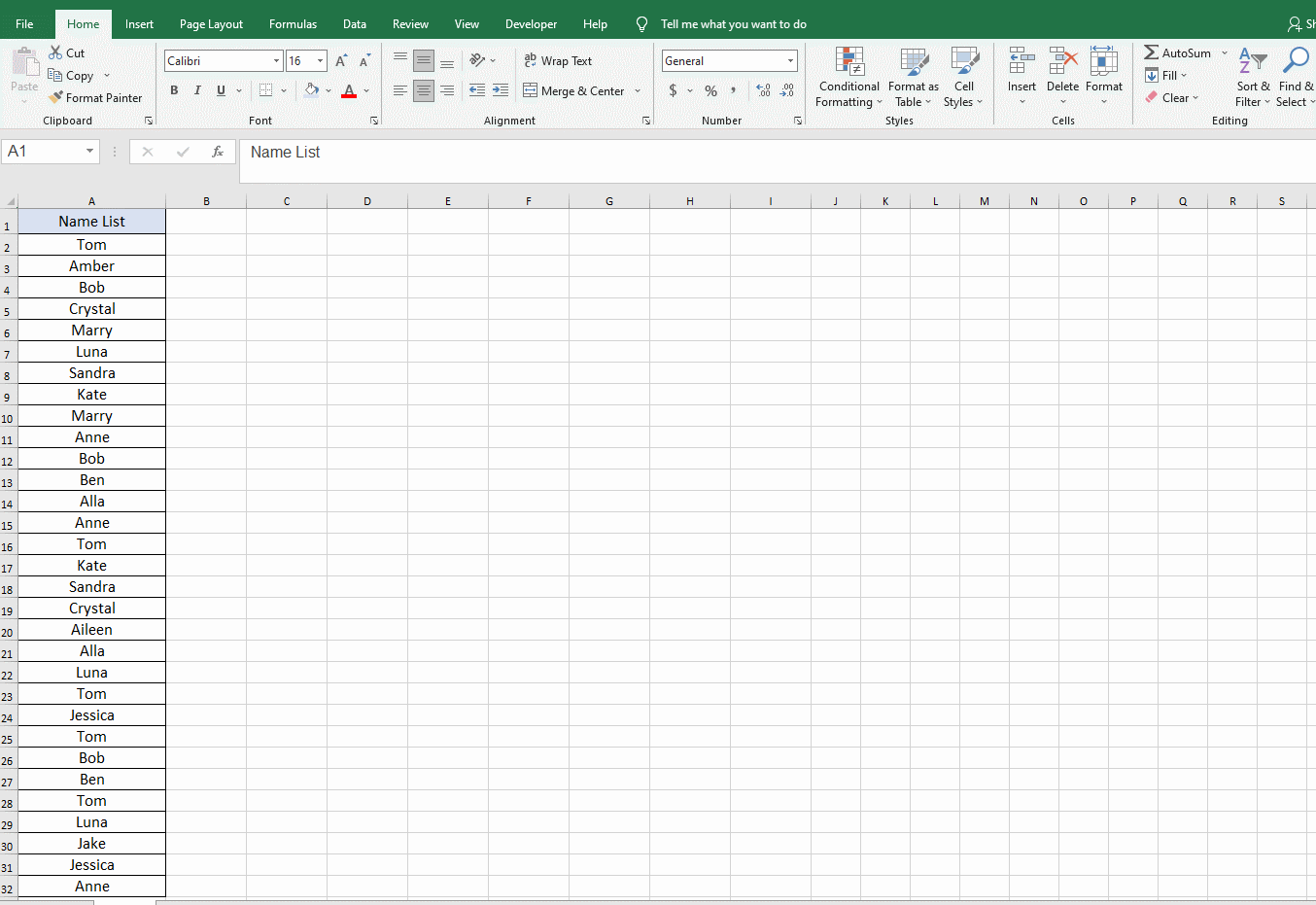
No.3 The COUNTIF Function
Enter this =IF(COUNTIF($A$1:A2,A2)=1,A2,””) in cell B2. And press Enter key.
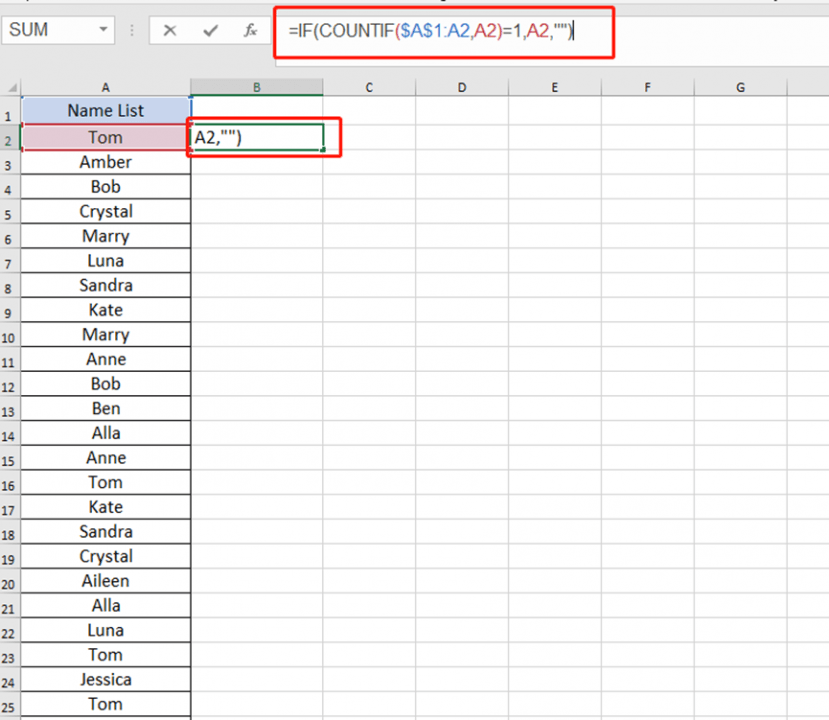
Then, double-click the black cross to quickly fill down the list.
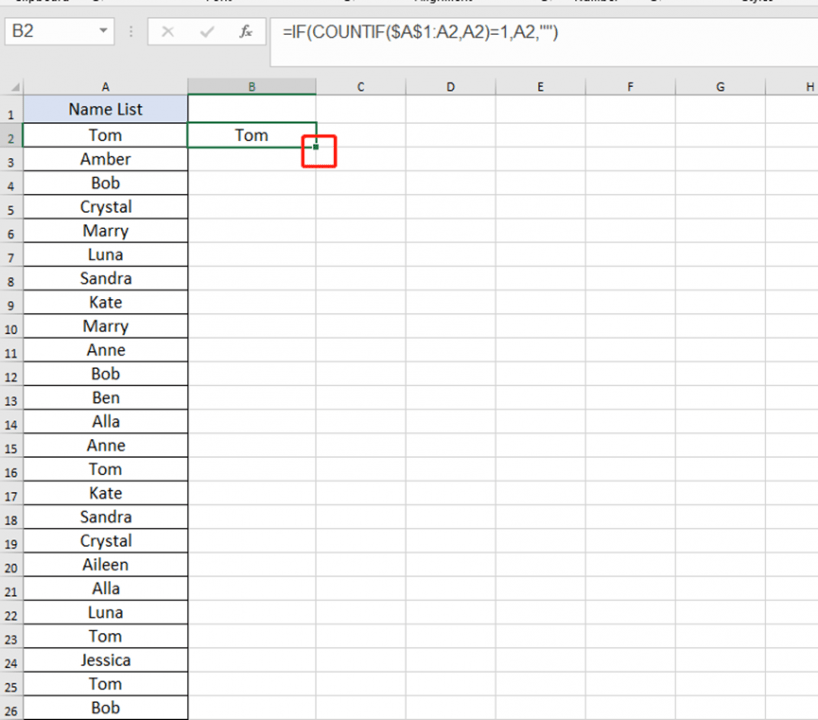
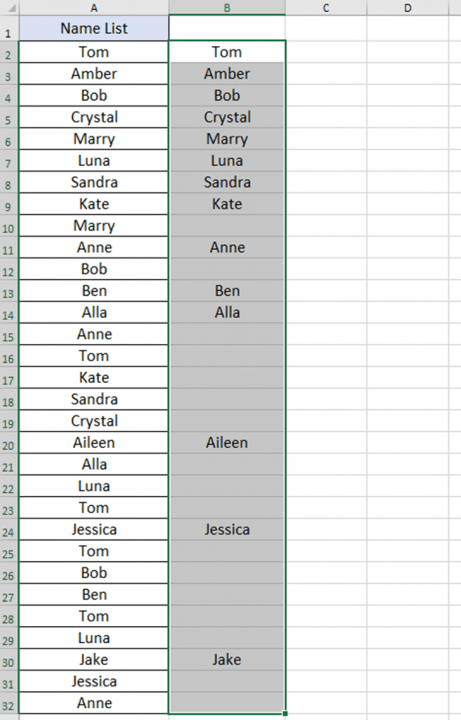
No. 4 Pivot Table
Enter any number in column B and fill it. Then go to the insert tab to choose Pivot Table.
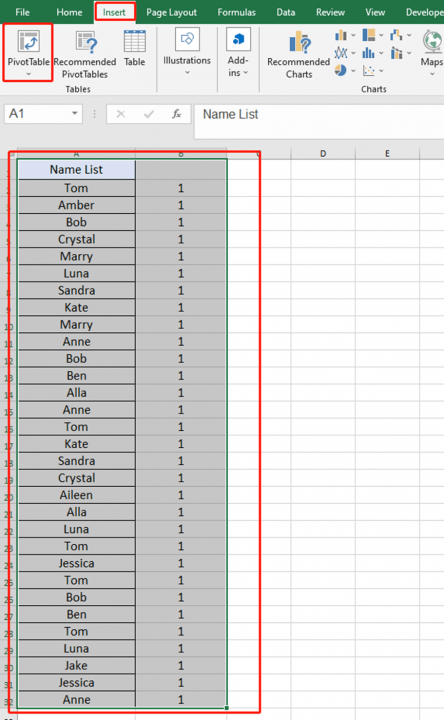
Check the option of Existing Worksheet. and select the location, then hit ok.
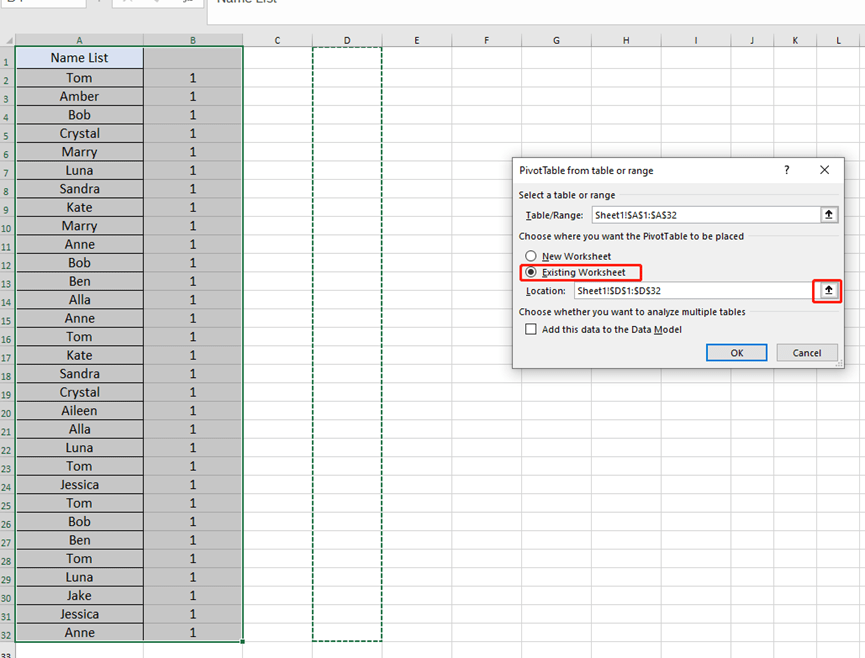
Check the name list.
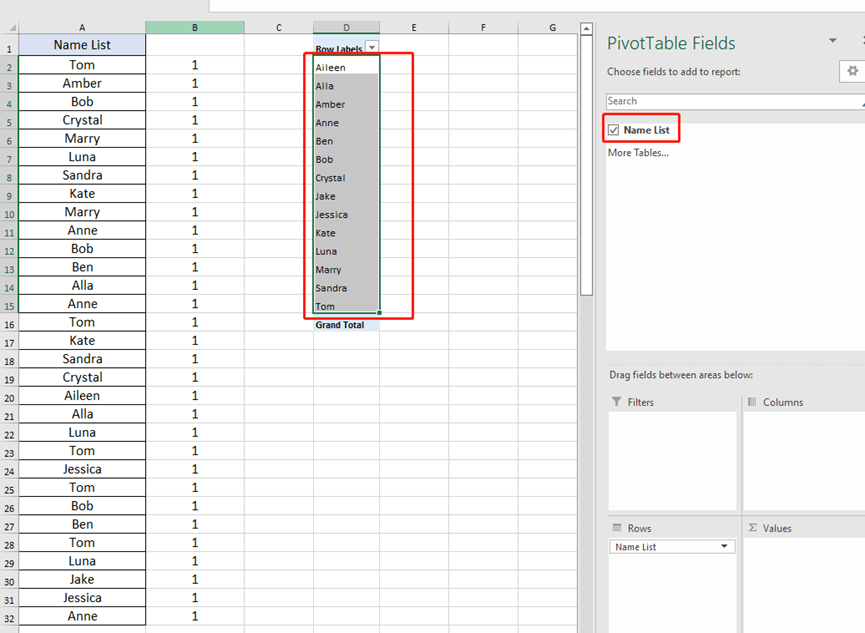
Ok, We got it. Hope these four tips can do help you.

Leave a Reply