The FIND function can find a specified text string and return number that represents the starting position of the string.
Syntax
=FIND(find-text, within-text, [start-num])
Find-text: It means the text or string that you want to find.
Within-text: It means the text within which you want to find the find-text argument.
Start-num: it means the position from which you want the search to begin. If you don’t enter it, it would be 1, which starts from the beginning.
Now, let’s take some examples.
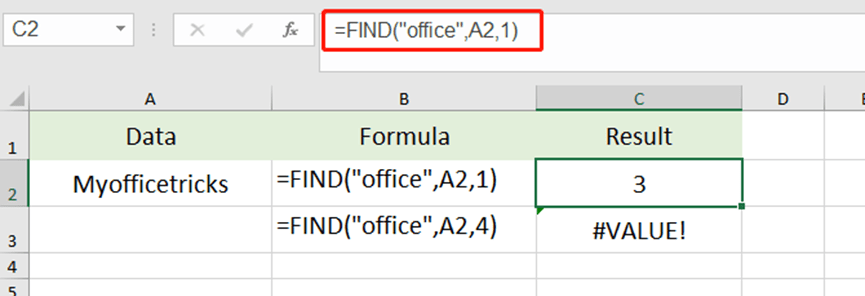
The function returns 3 when we search for the text office in Myofficetericks.
However, it returns an error -#VALUE! When we make it start at 4. Since it can not find start at fourth position, it returns an error.
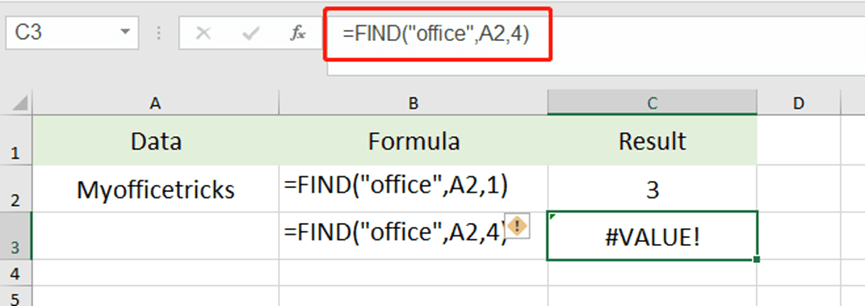
When we make the start-num to be 0 or less than 0, it returns #VALUE!
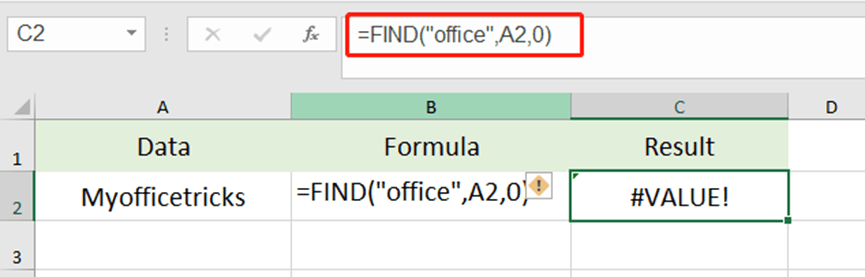
When we want to find “Happy” in Myofficetricks. It returns to a #VALUE error. Since there is no “Happy” in within-text.
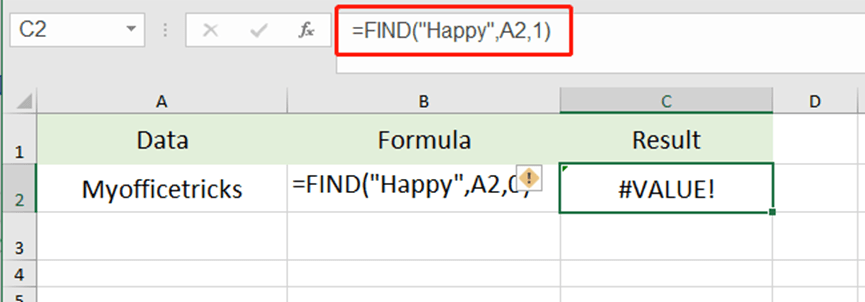
The FIND function is case-sensitive, so if put Office in find-text, it returns an error the same.
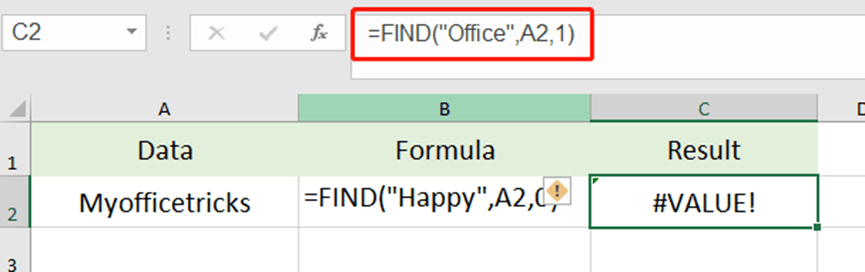

Leave a Reply