To add or remove cell borders in Excel, the quickest way is using shortcuts in your keyboad. Try following steps:
Add Cell Borders in Excel
1. Select the cell or the range of cells you want to add borders.
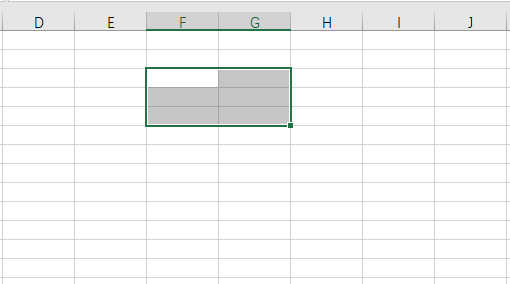
2. Then press [Ctrl]+ [Shift] +[&] in your keyboard.
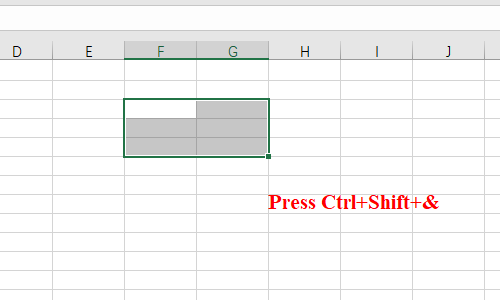
3. Now you can see the borders have been added with black lines.
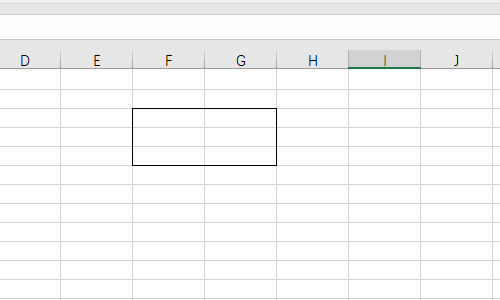
Remove Cell Borders in Excel
1. If you don’t want cell borders anymore, first select the cell or the range of cells which have cell borders.
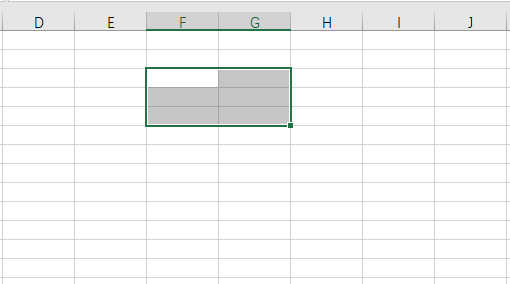
2. Then press [Ctrl] + [Shift] + [-] in your keyborad. All cell boders will be removed in a second.
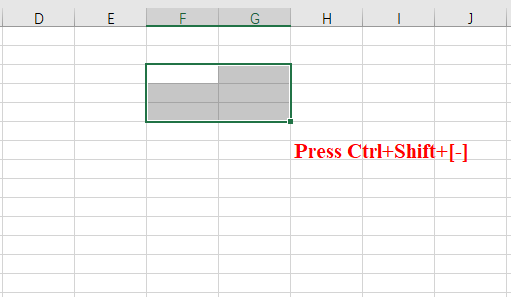

Leave a Reply