Sometimes when you enter a number in the beginning of a paragraph, Word will automatically assign numbers for your following contents. Some people regard it as an instance of intelligence and convenience while others think it’s superfluous in their case.
1. To turn off automatic numbering, there’s a very simple solution. If you press [Enter] key and an automatic number shows, just hit [Enter] again (or press [Backspace] twice). The number will be canceled immediately.
2. Or do you want to disable this function permanently? It’s not complicated as well. Click the flash icon on the left, choose Stop Automatically Creating Numbered Lists. Then you won’t be bothered any longer.
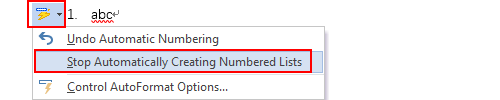
3. In case you might want it back someday, here’s another method you can toggle on or off automatic numbering.
Click File – Options – Proofing – AutoCorrect Options.
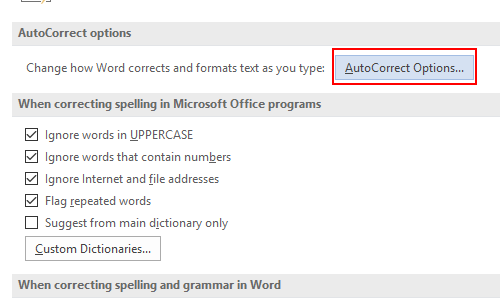
Then you can enable or disable Automatic numbered lists in Apply as you type.
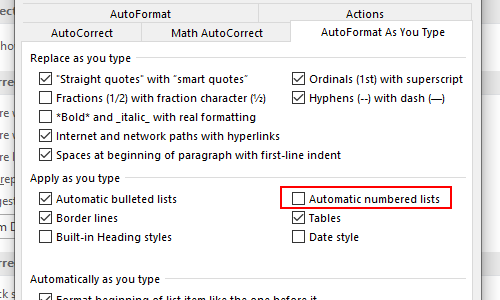

Leave a Reply