In the actual mathematical operations especiall financial calculations, you may often encounter the problem of rounding numbers. Although Excel allows you to define the decimal places in cells, the number itself is not really rounded. It could lead to some minor errors in financial operations. So is there any really easy way to round the numbers up or down in Excel cells?
In fact, Excel already provides a function: ROUND(number,num_digits).
It’s composed of two factors – number and number_digits, which means it can round the number in cells according to the specific decimal places.
Take this table as an example, the original number in B2 is 1.526456.
1. To round it with 2 digits after the decimal point, you can input “=ROUND(B2,2)” in C2 and press [Enter] key to get the result.
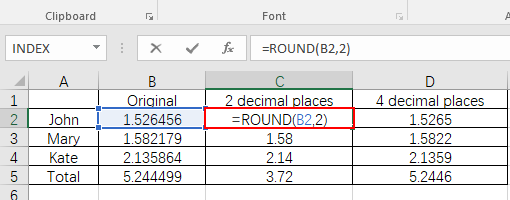

2. Similarly, you can input “=ROUND(B2,4)” in D2 to round the number in B2 with 4 digits after the decimal point.
3. To round a series of data, you can use fill handle to apply the ROUND function to the cells of entire column.
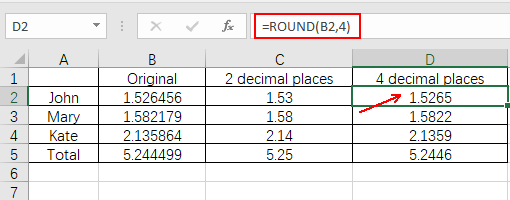
In this way you can round numbers in Excel accurately and quickly. Have a try!

Leave a Reply