Sometimes when you edit a document in Word, you may need to annotate a specific word, sentence or paragraph inside the page footer. But apparently you can’t achieve the ideal effect by typing the annotation directly. So, how to annotate a specific text in Word correctly?
1. First, open the Word document and select the text you want to annotate.
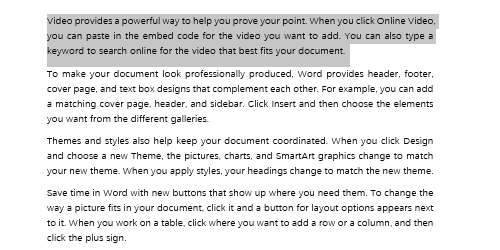
2. Switch to References tab and click Insert Footnote.
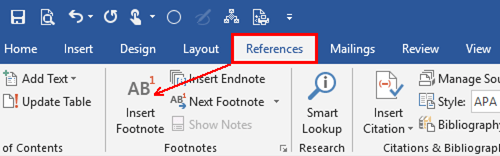 ]
]
3. It will add a small superscripted number after the selected text, and also a corresponding number in the Footer. You can input the annotation here then.

4. If you continue to Insert Footnote, the superscripted numbers will increase accordingly. Each footnote corresponds to a superscript after the text.
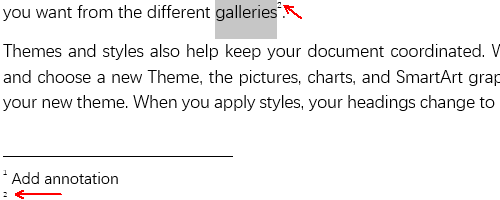
5. If you want to remove a annotation in Word document, you just need to delete the superscripted number after the text. The footnote will be deleted together.

Leave a Reply