You might come across such a time when editing a table in Word, some of the data are incorrect which cause errors in the entire table, thus you need to delete all contents for a new beginning. If there are too many characters, deleting them one by one can be a waste of time, and if deleting the entire table, you still need to repeat the steps of inserting a chart. Here I’d like to share the tip of batching delete the contents, without affecting the structure of the table.
First, go to Home tab, and click Replace (you can also simply use the keyboard shortcut: Ctrl + H).
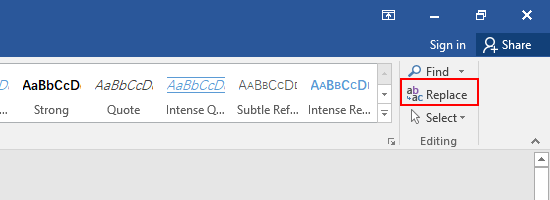
A Find and Replace dialog box will display, select Replace, and enter ^? behind Find what. Just click Replace All as the last step.
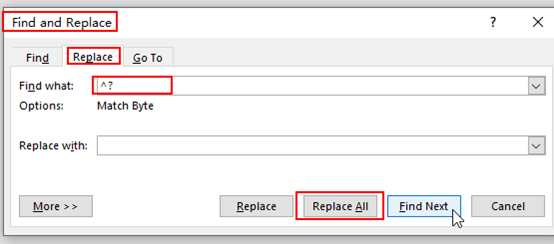
Now you can see all the contents have been deleted, including but not limited to numbers, letters, words and special symbols, but the original ta structure of the table has been remained, you can start entering the data right away.
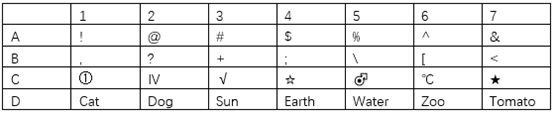
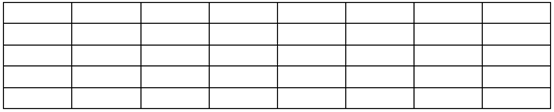

Leave a Reply